Unreal Engine Configuration
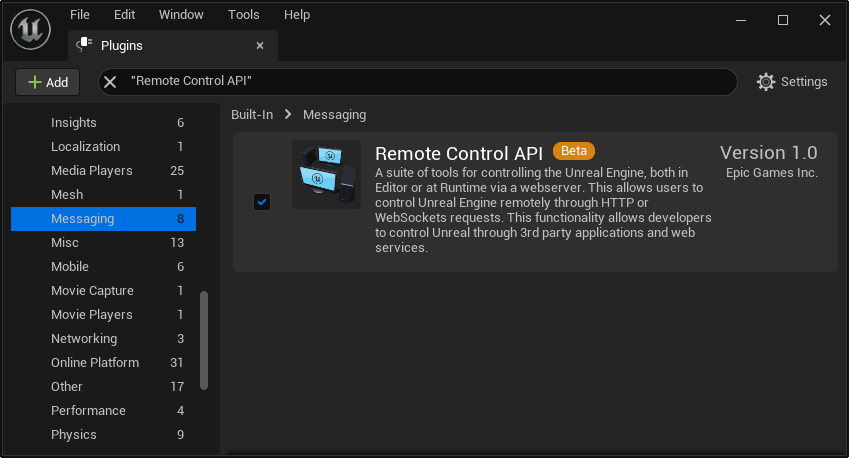
- Launch the Unreal Engine v5.0
- Select your project or create a new one
- In the Level Editor, go to the Plugins > Built-In > Messaging.
- Enable the Remote Control API plug-in as shown on the image above
- Restart the Unreal Editor
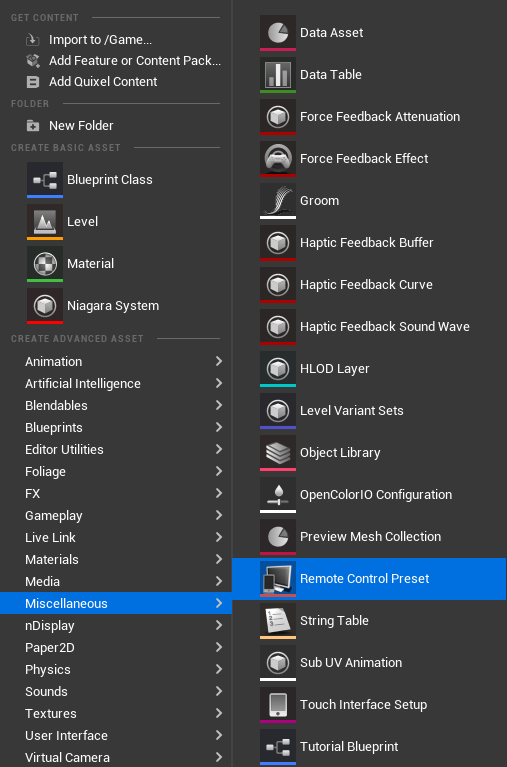
- Go to the Content Browser
- Right-click and go to Miscellaneous, and select the Remote Control Preset
- Drag and drop your Remote Control Preset Actor into your Level
info
Remote Control Preset Actor will be invisible inside the Level.
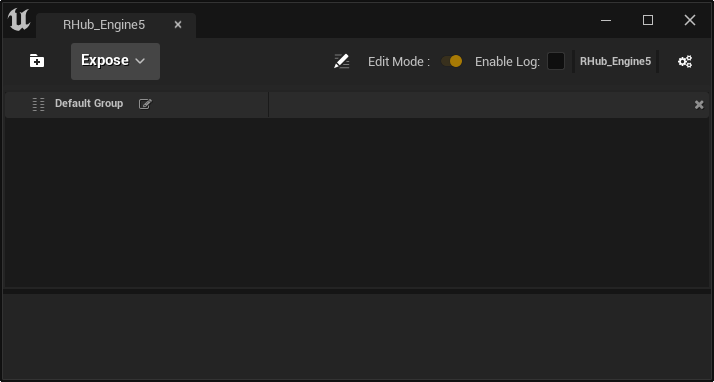
- Go to the Content Browser, double click on the Remote Control Preset you created.
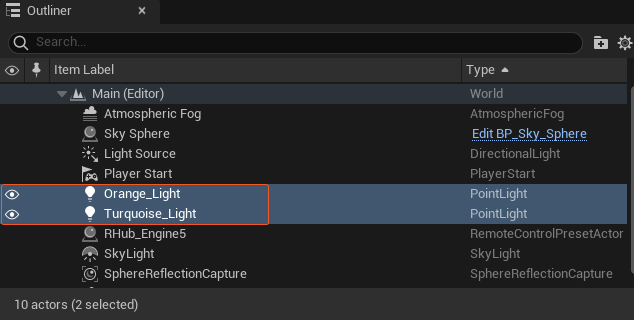
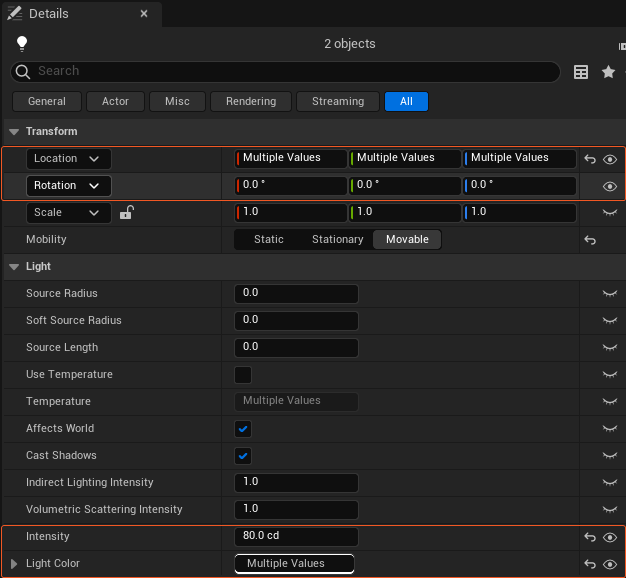
- Go to the Details panel, and click on the eye (👁) icon of a property you want to expose to Reality Hub.
- Select the Movable option if you want your Actor to move
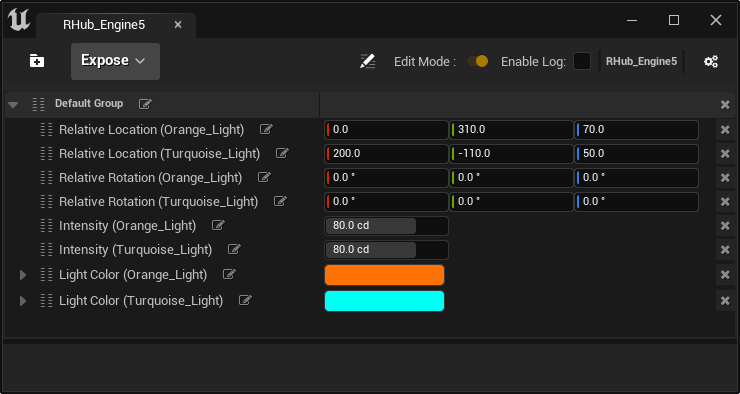
- The parameters you defined are now ready to be exposed to the Reality Hub.
Conditions
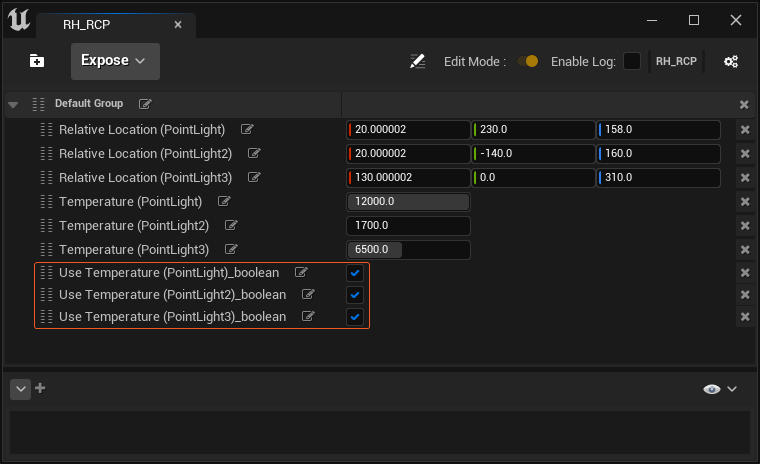
- If you expose a Boolean data type, you must add “_boolean” after the parameter’s name, as shown in the image above.
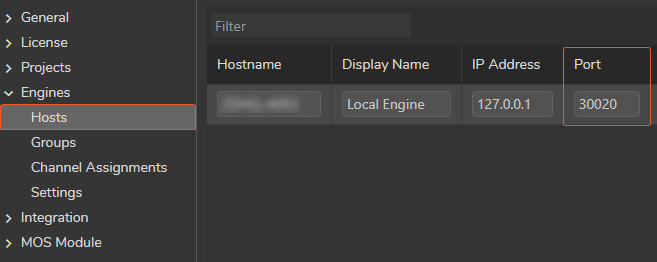
- Working in the Editor Mode requires you to change the Port number of your Host to 30020, which is the UE Remote Control WebSocket API Port.
warning
Please keep that in mind, if Unreal Engine can't listen to the port you defined, it may crash.
- If you Play your scene in the Editor Mode, Reality Hub automatically recognizes your Unreal Engine scene details and reflects your exposed parameters as UState.