Viewport Navigation
To navigate inside Unreal Engine 5.1 without toggling between Engine Display Window and Reality Hub, you can employ the following method:
- Go to Outliner and select Camera Actor
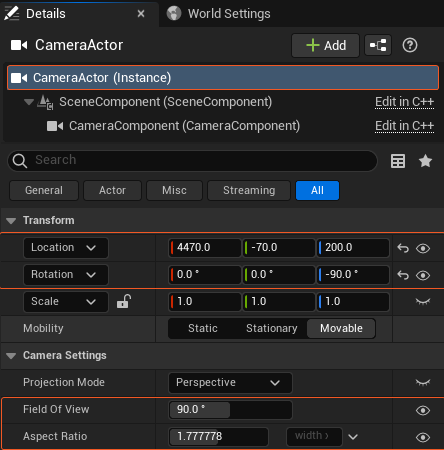
- Expose the following properties as shown above
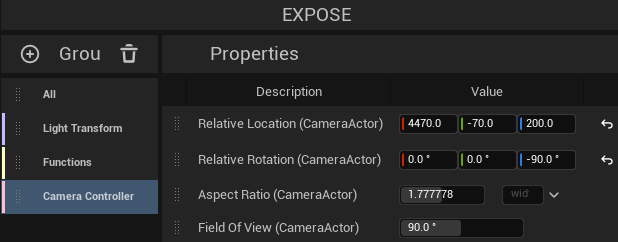
- Create a new Group and rename it, such as Camera Controller
- Drag and drop Camera Actor Properties into the Camera Controller Group, as shown above
- Save the Remote Control Preset (RCP)
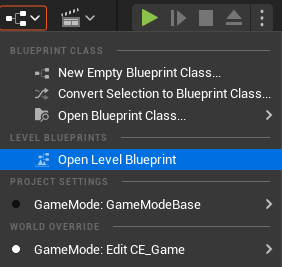
- Open the Level Blueprint
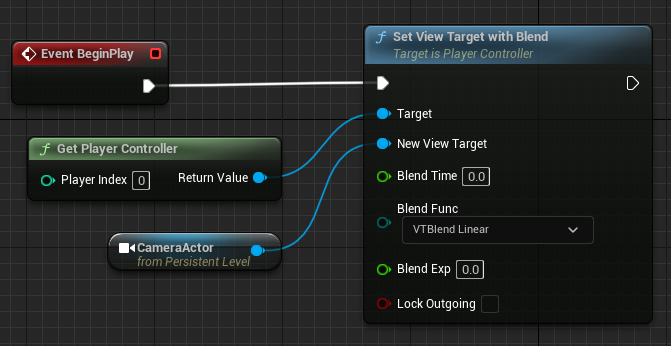
- Create the node tree as shown above
- Compile and Save the Level Blueprint
- Go to File > Save All, and close the Unreal Editor
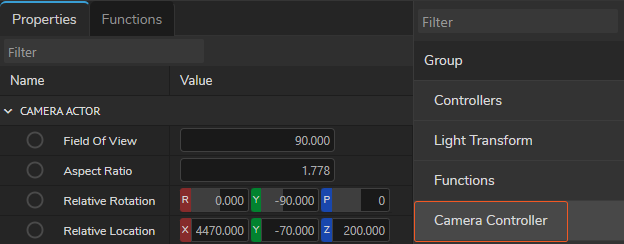
- Launch the project with Reality Hub. Activate the Advanced Preview Monitor (APM) on Channel A
You can now control viewport navigation by adjusting the Camera Controller Group properties, such as Relative Location and Relative Rotation.