Installation
Before you proceed to the installation process, make sure that you set your Windows to English (United States)
IP Addresses, Usernames, and Passwords presented in this section are for illustrative purposes only.
Reality Hub installation is a straightforward process:
- Double-click on the “Setup-Reality Hub-1.3.exe” setup file and start installing.
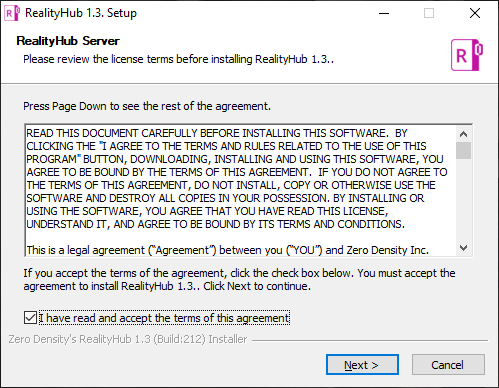
- After approving the terms and conditions, the installation wizard will guide you through the process by clicking on the
Nextbutton.
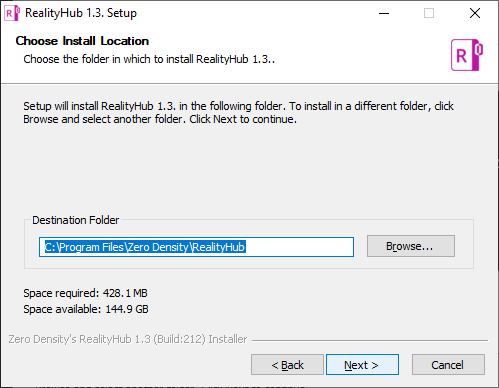
- Select an installation path or leave it as a default, as shown in the image above, by clicking
Next
Some users may consider the following settings relatively advanced. If you are uncertain about the following settings, you may prefer to leave them in their default state.
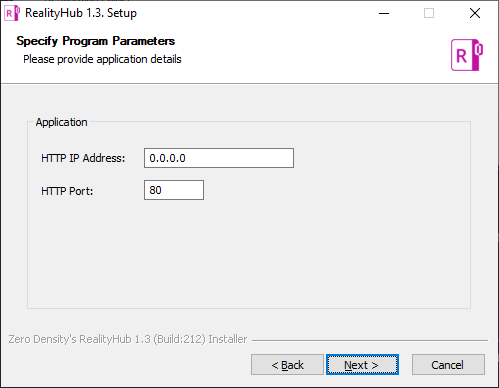
- Configure the application parameters shown in the image above or click
Nextfor default settings.- HTTP IP Address: Type the IP address you prefer to Reality Hub listens. If you leave it as 0.0.0.0, Reality Hub listens to all the IP addresses.
- HTTP Port: Reality Hub Server accepts connections via HTTP port number 80.
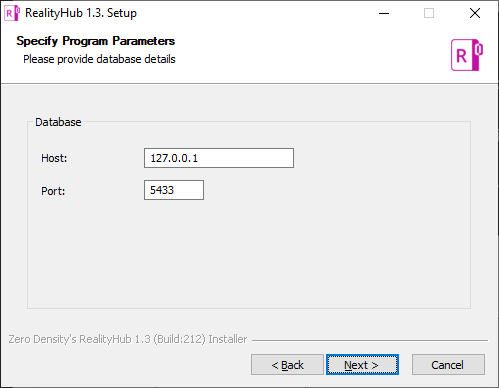
- ,For standard database configuration, leave the Host and Port parameters in their default state as shown in the image above, and click
Next
If your system requires hosting the Reality Hub Database on another server, don’t hesitate to contact our Support Team.
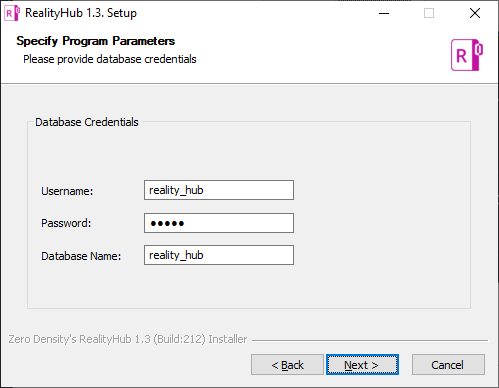
- Configure your database credentials or click
Nextto accept default settings. - Set a name for the database or click
Nextfor default settings.
The default password for Database Credential is: 12345
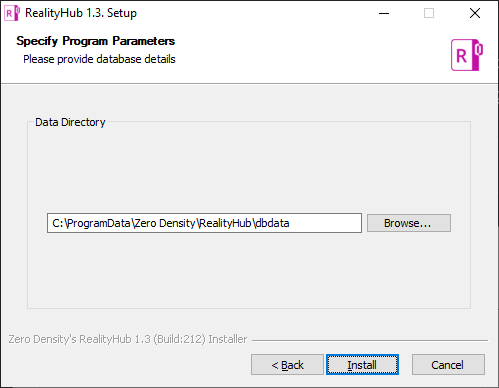
- Choose the directory where your data is stored or click the
Installbutton for default settings.
After a successful installation, the Reality Hub Server starts automatically. Launch your web browser and go to the Reality Hub web interface via http://<Your Reality Hub Server IP Adress>/
Default administrator credentials for Reality Hub login: Username: admin / Password: realityhub
Also, see: Reality Loader