G - Utilizing TRAXIS talentS FreeD Data
talentS is capable of sending FreeD tracking data through the network. You can employ the FreeD data via its custom node directly in your Reality Engine scene. All you have to do is target an engine and define a port. Targeting engine refers to which Engine (s) will receive FreeD data via which port.
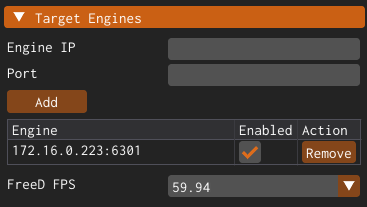
The example image above shows Engine IP and Port number we defined in the talentS UI.
Controlling FreeD Data via Reality Hub
To control the FreeD data via Reality Hub:
- Go to the Reality Hub user interface
- Activate the Nodegrap/Actions module
- Go to Nodegraph Menu > Load Template and select the Tracked Talent
- Confirm your action by clicking on the Yes button
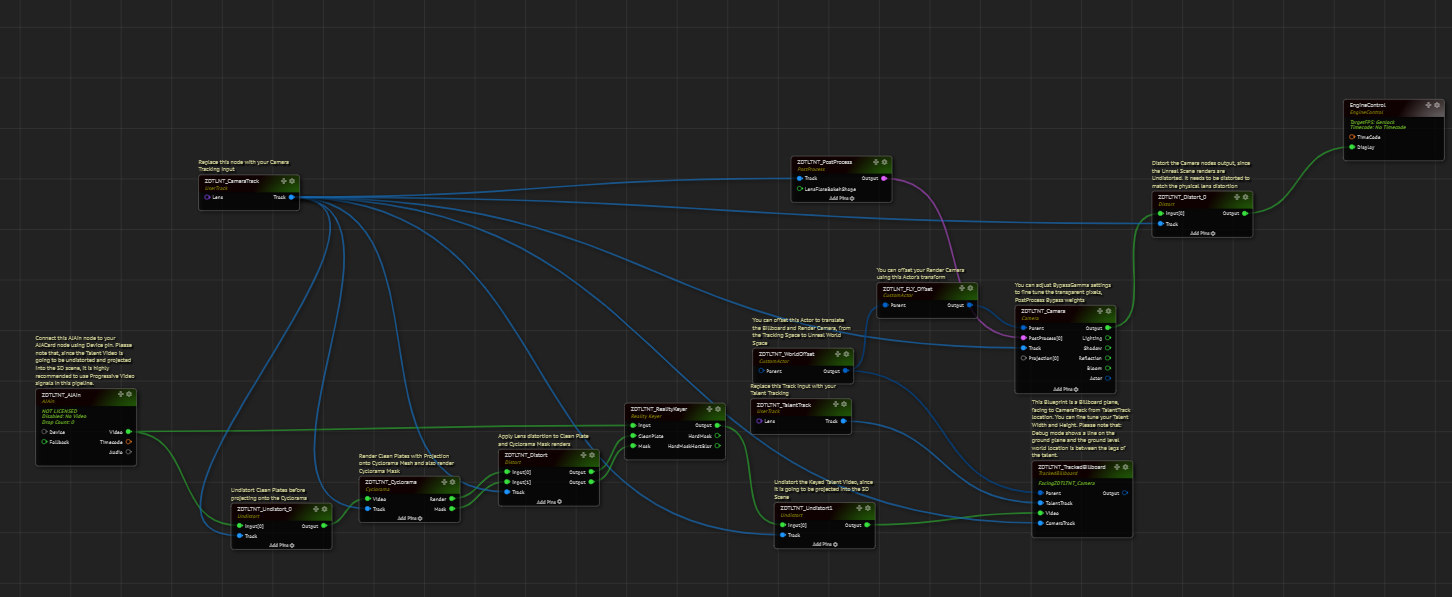
The image above shows the Tracked Talent on the nodegraph canvas.
Now:
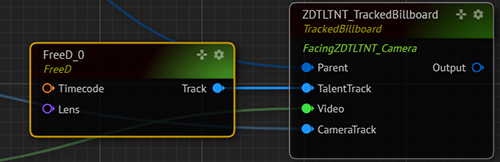
- Find the ZDTLTNT_TALENTTRACK node and delete it
- Add a FREED node to your canvas
- Connect the TRACK output pin of the FREED node to the TALENTTRACK input pin of the ZDTLTNT_TRACKEDBILLBOARD, as shown in the image above.
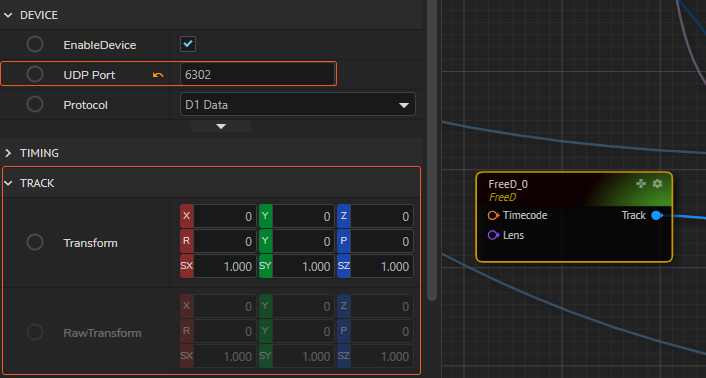
- Select the FreeD node and go to its Properties panel
The image above shows the default UDP PORT and the TRACK property group of the FREED node. Currently, no tracking data is flowing because the Port number is different from the one we defined on talentS. We need to change the UDP PORT property to be the same as the Target Engine Port number in the talentS UI.
Now:
- Change the UDP PORT property to be the same as the Target Engine Port number in the talentS.
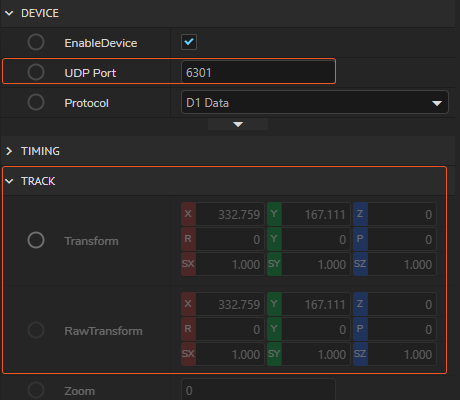
As the image above shows, as soon as we define the correct UDP PORT, Reality Hub starts to receive FreeD tracking data.