Setting Portal Window and Calibration
Now as we defined a dummy cube to define the location and the dimensions of the Portal Window. It is time to set the Portal Window. First, let's look at the nodegraph, basically, you need to add a CAMERA node and connect its output both to CHANNEL1 of MIXER (to see the result) and to AJA OUTPUT (that you will use as your portal window). Then if you want to visit different parts of your sets you can add a CUSTOM ACTOR and connect it to PARENT pin of your CAMERA
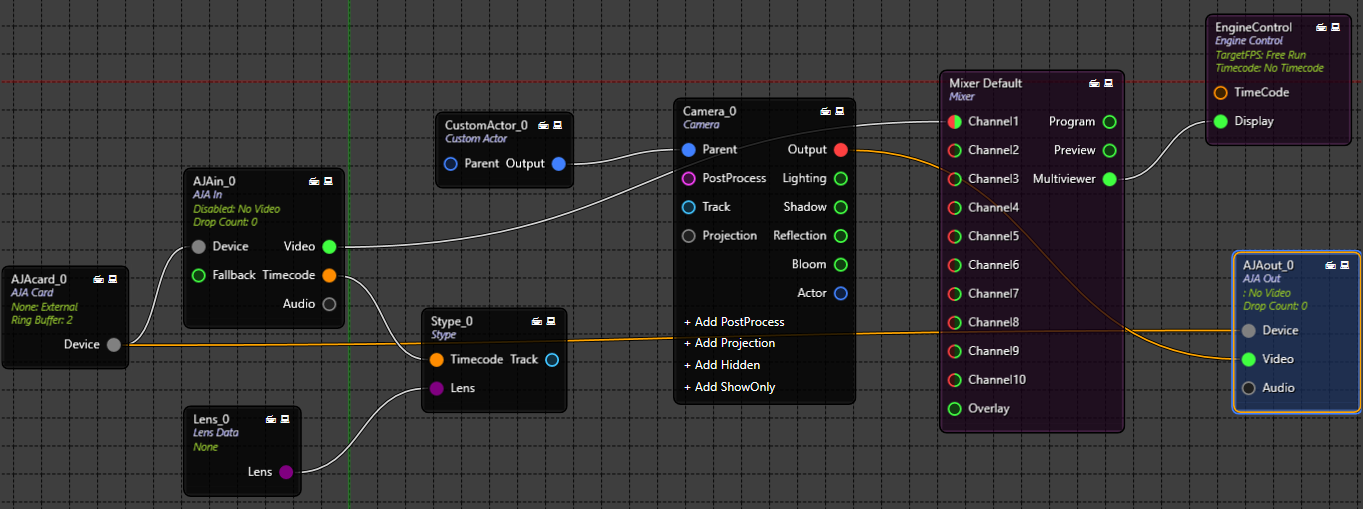
Now go to your CAMERA node and you will see the WINDOW PORTAL property. Now all you have to do is:
- Activate the Portal Window by setting the ENABLE property to TRUE
- Set the BOTTOM LEFT PIVOT property to TRUE as we have chosen to set the bottom left point as a pivot while placing the augmented cube
- X - Write the same value in your Augmented Cube TRANSFORM property - X
- Y - Write the same value in your Augmented Cube TRANSFORM property - Y
- Z - Write the same value in your Augmented Cube TRANSFORM property - Z
- R - nothing
- Y - In this particular example, our portal window was parallel to our Y-axis. R, Y, P values were all zero, thus these values did not change. But if you decide to rotate the portal window as shown below, you can use the WINDOW PORTAL value. For example, if the angle is angle is 37 degrees to the left, write -37 to the Y value to mark the rotation.
- P value - nothing
- SX value - nothing
- SY value - Write the width of Portal Window in meters
- SZ value - Write the height of Portal Window in meters
Finally your PORTAL WINDOW should look like this:
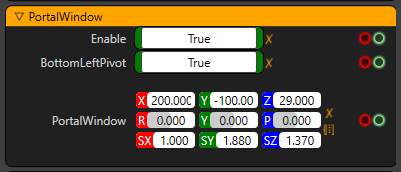
Do not forget that if the Portal Window seems like working from right pivot point but not well-calibrated, most probably you might have forgotten to enter the dimensions of the Portal Window which are SY and SZ values.
Please move to the edges of the camera and see how the image has a SKEW effect starting from where the camera is looking at. Here the camera is aiming at the left knee of the player. The below image is the StillStore from PROGRAM of the MIXER node. And you should be seeing a correct 3D Portal Window effect on your SDI monitor. (which is not your Portal Window)
