Creating Administrator Account
To create an administrator account:
- Activate the User Management module by going to Menu > Windows > User Management
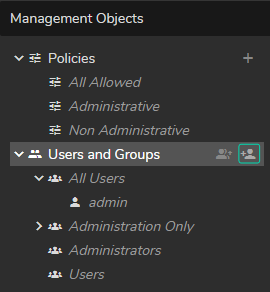
- Expand the Users and Group property.
- Click on the Add new user icon.
- Enter a username and click OK.
- Go to the Administrator's user's details on the left, click on its name.
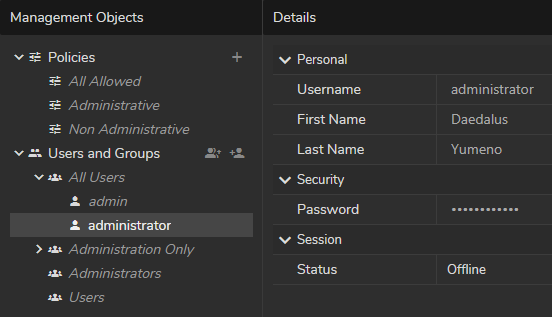
- Define personal information (First Name, Last Name, Password) in the Details section.
info
You need to define a password for each newly created user to allow that user to login into the system. Later users can change their password.
- Go to the Group Assignment (Member Of) section.
- Click on the plus icon, select the Administrators, and click on the Select button.
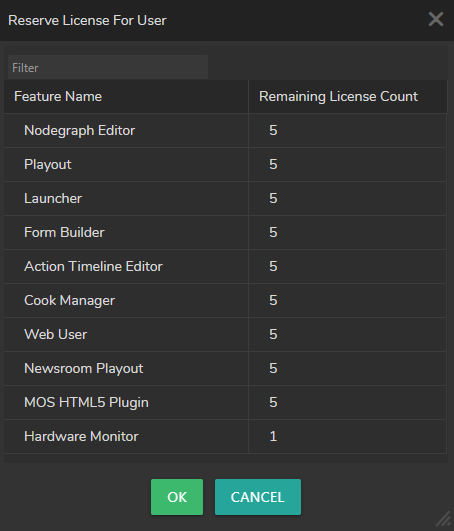
- Go to the Reserved Licenses section.
- Click on the + (Plus) icon.
- In the pop-up menu, select the licenses you would like to reserve for the user and click on the OK. button.
- Delete the Studio Configuration and Studio Operation policy presets.
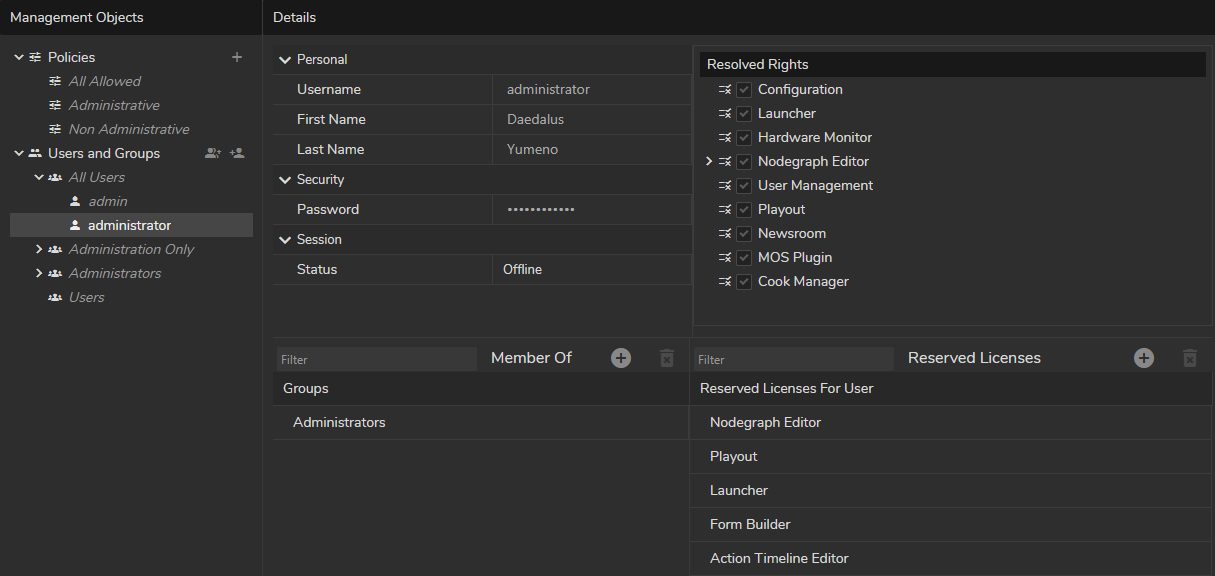
Your User Management configuration should look like in the image above.
- Log out from the admin account.
- Login to Reality Hub with the new administrator account.