Broadcast Settings
The Broadcast Editor window enables you to define channels to transmit your Lino graphics to output devices such as Aja Media Output and Blackmagic Media Output.
To preview your graphics inside the Reality Hub via the Advanced Preview Monitor, you have to configure Web Streaming Media Output.
Creating Channels
- Launch the Broadcast Editor by clicking on the Broadcast Editor button.
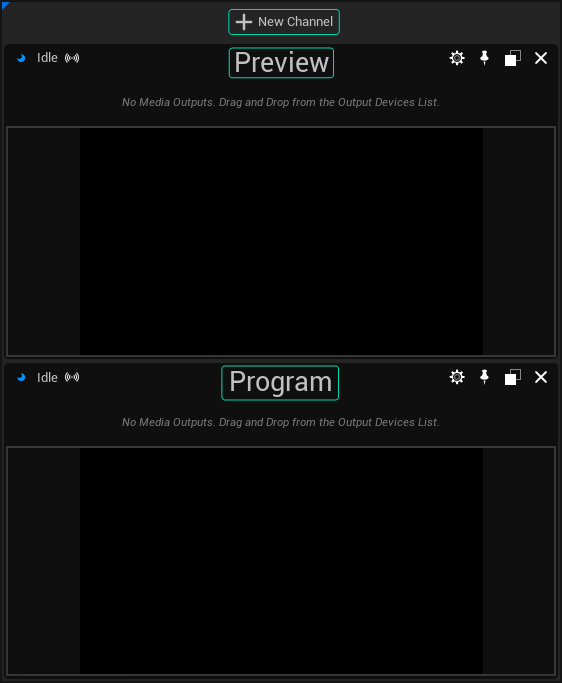
- Create two new channels. Rename the first one as "Preview" and the second one as "Program," as shown in the image above.
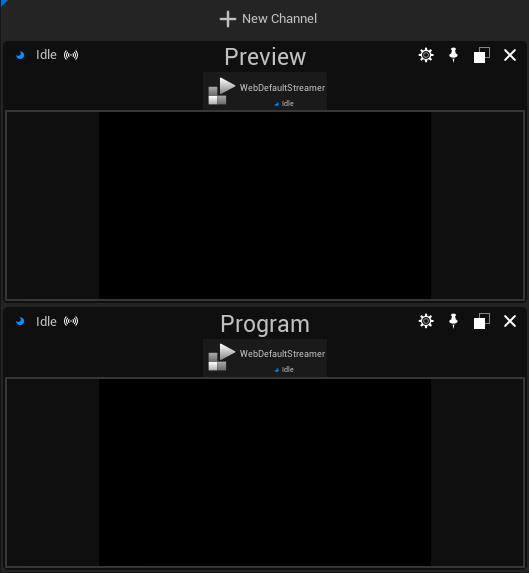
- Select the Web Streaming Media Output and drag and drop it over the Preview channel.
- Repeat the same steps for the Program channel.
Changing Output Device Details
Select the WebDefaultStreamer in the Preview channel.
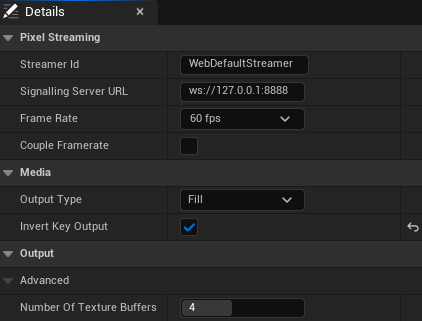
- Go to the Details panel. The image above shows the default values of the Web Streaming Media Output.
- Change the Streamer Id to "Preview."
- Modify the Signalling Server URL according to your setup.
info
We defined the Signalling Server URL as follows:
ws://127.0.0.1:80/_mps_ue-motion-design-preview_1/1
- 127.0.0.1: The IP address 127.0.0.1 is used by a computer to refer to itself, indicating that our Engine is running on localhost.
- 80: Reality Hub typically uses HTTP port 80 to serve its front-end to the browser.
- Preview: Reality Hub recognizes your channels if their name matches the one in the Signalling Server URL.
- 1/1: These values represent the Engine ID, which you can access via REST API. For example:
http://127.0.0.1/api/rest/v1/engines
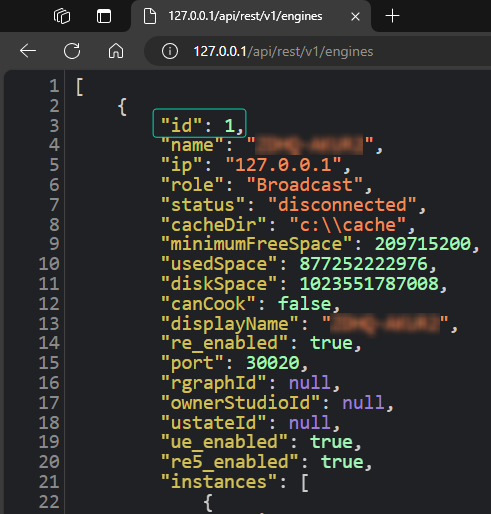
- Select the WebDefaultStreamer in the Program channel.
- Go to Details panel, change the Streamer Id to Program.
- Modify the Signalling Server URL for Program.
info
This time you have to change the preview to program, as shown below:
ws://127.0.0.1:80/_mps_ue-motion-design-program_1/1
- Click on the Toggle button to change the Preview channel's status to "Preview," as illustrated above.
- Save the assets.