CII Module Configuration
Reality Hub seamlessly integrates to your broadcast automation devices through the CII, and this integration allows you to conduct Playout triggering/updating operations.
The main idea is to get Playout Rundown items through the REST API and assign them to the broadcast automation devices via the CII.
To reach CII Configuration:
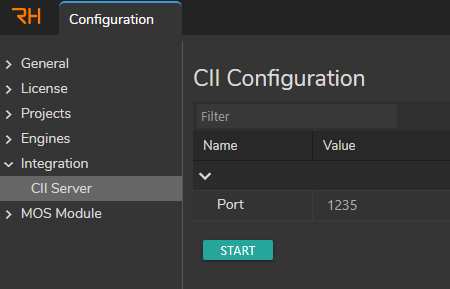
- Click on the Main Menu
- Select the Configuration
- Go to the Configuration sidebar
- Select the CII Server under the Integration
Configuration Details
- The default port for CII on the Reality Hub is 1235.
- To establish communication, you must provide the same port for CII and Reality Hub.
Calling Rundown Items
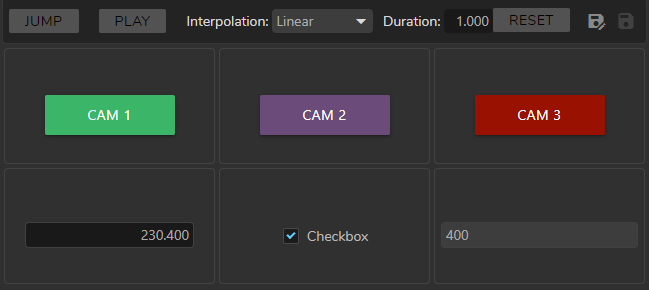
The example in the image above shows that we have one Form Template, three Buttons, and the following variables: Reality String, Reality Boolean, and Reality Integer in the Playout module. This setup is created via the Form Builder module.
{
"$jxdVersion": "1.0.0",
"button_0": "",
"button_1": "",
"button_2": "",
"realitystring_0": "400",
"realityboolean_0": true,
"realitynumber_0": 230.4,
"$uiSchema": [
[
{
"$$dataType": "button",
"$$key": "button_2",
"$$value": "",
"$$formCell": {},
"$$actionId": "6658fbbb-3dae-4bc3-8a1e-14c0746e7ac7",
"$$propertyType": "Function",
"align": "Center",
"showBindingInfo": true,
"label": "Cam 1",
"showInRundown": false,
"sendJXD": false,
"fontSize": 14,
"size": {
"X": 130,
"Y": 40
},
"cornerRoundness": 2,
"textColor": {
"X": 1,
"Y": 1,
"Z": 1
},
"backgroundColor": {
"X": 0.23137254901960785,
"Y": 0.7098039215686275,
"Z": 0.40784313725490196
}
},
{
"$$dataType": "button",
"$$key": "button_1",
"$$value": "",
"$$formCell": {},
"$$actionId": "23eb2600-8e30-4034-8c97-c2a34a588ecd",
"$$propertyType": "Function",
"align": "Center",
"showBindingInfo": true,
"label": "Cam 2",
"showInRundown": false,
"sendJXD": false,
"fontSize": 14,
"size": {
"X": 130,
"Y": 40
},
"cornerRoundness": 2,
"textColor": {
"X": 1,
"Y": 1,
"Z": 1
},
"backgroundColor": {
"X": 0.41568627450980394,
"Y": 0.29411764705882354,
"Z": 0.47843137254901963
}
},
{
"$$dataType": "button",
"$$key": "button_0",
"$$value": "",
"$$formCell": {},
"$$actionId": "045fd2f3-c88c-4440-a107-577d2d0866cf",
"$$propertyType": "Function",
"align": "Center",
"showBindingInfo": true,
"label": "Cam 3",
"showInRundown": false,
"sendJXD": false,
"fontSize": 14,
"size": {
"X": 130,
"Y": 40
},
"cornerRoundness": 2,
"textColor": {
"X": 1,
"Y": 1,
"Z": 1
},
"backgroundColor": {
"X": 0.6,
"Y": 0.06666666666666667,
"Z": 0
}
}
],
[
{
"$$dataType": "realitynumber",
"$$key": "realitynumber_0",
"$$value": 230.4,
"$$formCell": {},
"title": "",
"$$propertyType": "Float",
"align": "Center",
"realtimeUpdate": false,
"showBindingInfo": true
},
{
"$$dataType": "realityboolean",
"$$key": "realityboolean_0",
"$$value": true,
"$$formCell": {},
"$$propertyType": "Boolean",
"align": "Center",
"realtimeUpdate": false,
"showBindingInfo": true,
"showLabel": true,
"label": "Checkbox"
},
{
"$$dataType": "realitystring",
"$$key": "realitystring_0",
"$$value": "400",
"$$formCell": {},
"title": "",
"$$propertyType": "String",
"align": "Center",
"realtimeUpdate": false,
"showBindingInfo": true
}
]
],
"$$channels": [
"(all)"
]
}
We utilize the GET method to list Rundown Items via the following link: http://localhost/api/rest/v1/playout/rundowns/1/items. The code snippet above shows that every defined Rundown Items are now ready to assign to your broadcast automation device through the CII.
Assigning Conditions
- A Button must be assigned with its ID Number. In our case, if you want to assign the Cam Center button, you must use “
b166ab50-9bc1-4eea-9a16-473425d8124a“ as shown inside the code snippet above. - A Boolean & Text/String must be assigned with its Key Name. In our case, key names must be the following:
- Reality String is equal to “
realitystring1” - Reality Boolean is equal to “
realityboolean1“ - Reality Integer is equal to “
realityinteger1“
- Reality String is equal to “
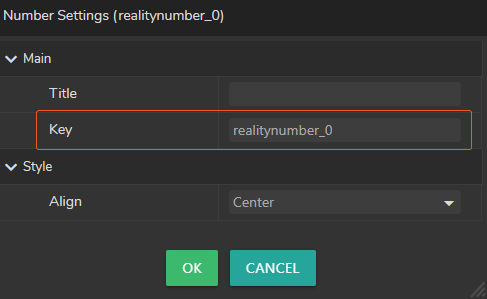
Key Name can be found in the Field Settings of the Component, as shown in the images above.