Selecting Detection Models
Detection property group is located under Tracking > Track Region > Advanced > Detection and has the following properties:
- Detection Model
- Tracking Mode
Detection Model
Detection property group settings are sensitive and can affect how the product is working.
TRAXIS Talent Tracking provides three different AI-based human detection models:
Accurate, Medium, and Fast.
The Accurate detection model requires additional computation time, which may impact the FPS rate. In such cases, you can try adjusting the Resolution property under Video settings.
Depending on your setup you can also try the Medium model which can be a good compromise between performance and accuracy.
Detection Model Examples
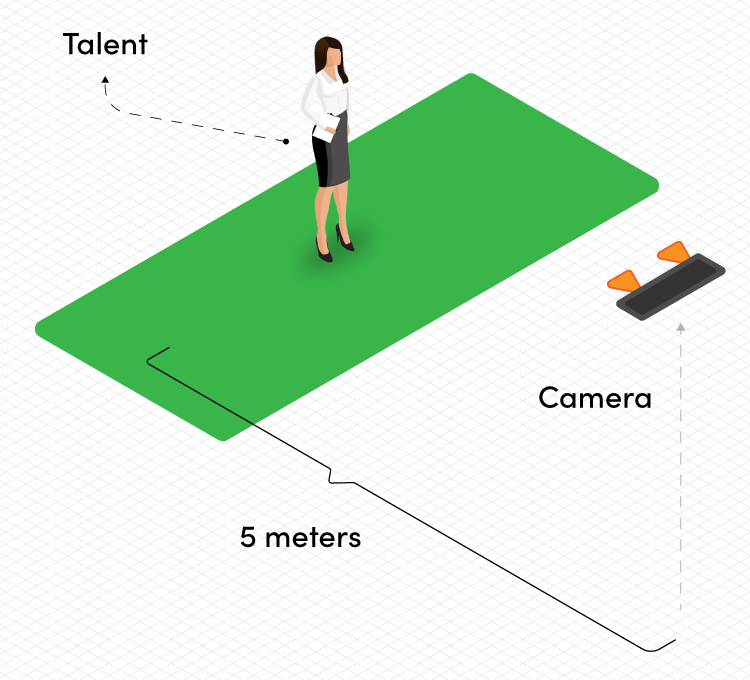
The illustration above demonstrates a Single-Talent Tracking example. In this scenario, it may not be necessary to set the Detection Model to "Accurate" and change Video Resolution to "2k".
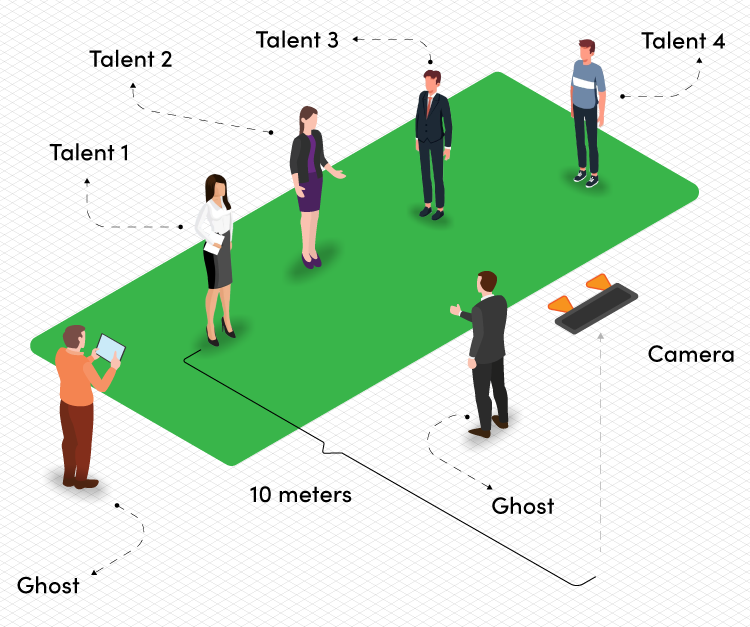
The illustration above displays an advanced Multi-Talent Tracking scenario. To optimize and fine-tune this setup, it is necessary to adjust the Detection Model and Video Resolution properties.
It is important to remember that indiscriminately increasing all settings to their highest values may result in unintended consequences or undesirable outcomes. Therefore, it is recommended to carefully consider the specific requirements and limitations of each property for optimal performance.
Tracking Mode
If you have not observed any unusual behavior in your tracking, we recommend using the Tracking Mode in Auto.
The Tracking Mode properties offer options for determining the position of the talent by allowing you to choose between using the Head, the Body, or the Auto mode. Tracking Mode properties also affect various talent velocity smoothing operations.