Video
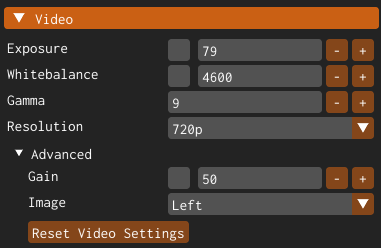
The video property group allows you to adjust how the Talent Tracking camera captures the scene.
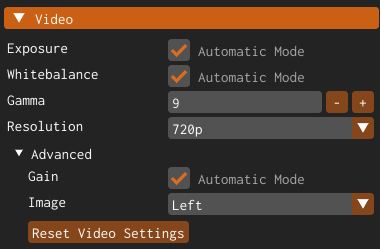
When the property checkbox is clicked, the Exposure-Gain and White Balance properties will switch to Automatic Mode, as shown above.
warning
Please keep that in mind: Settings under the Video property group are not for a visual enhancement of your monitoring. Those settings may affect your talent tracking quality.
warning
Changing video property settings during the live production is not suggested.
- The Resolution property allows you to select the camera resolution. It comes with the following presets VGA, 720p, 1080p, and 2k. Change your resolution in accordance with the distance between the talent and the camera.
warning
Changing the resolution reboots the Talent Tracking camera which takes several seconds.
- Image: Since the Talent Tracking camera is stereoscopic and has binocular vision, the Image property allows you to check your camera view through the left or right lenses. Normally all operations and configurations are carried out with the left camera image. Switching to the right camera image is only required for checking the image quality and the camera view for debugging purposes.