Device Search Utility
warning
Installing and using Device Search Utility is optional and only recommended for changing TrackBody IP address.
Moxa Device Search Utility (DSU) allows you to find and identify TrackBody devices connected to your network and change the pre-defined IP address if it is not matching with your pipeline.
info
TrackBody comes with a preconfigured IP address, which can be found on a sticker attached to the device.
https://www.moxa.com/en/support/product-support/software-and-documentation/search?psid=50087
- Navigate to the Moxa website and download the Device Search Utility version 2.7 from the link above.
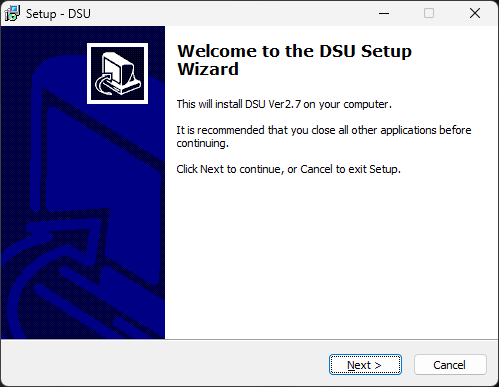
- Unzip the folder you downloaded and run the dsu_setup_Ver2.7 exe file, click Next.
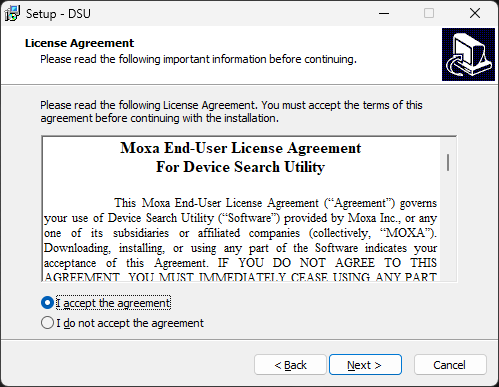
- Click on the I accept the agreement and then click Next.
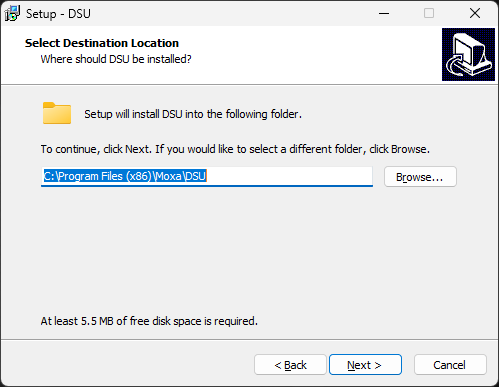
- Define a new installation location or leave it as default and click Next.
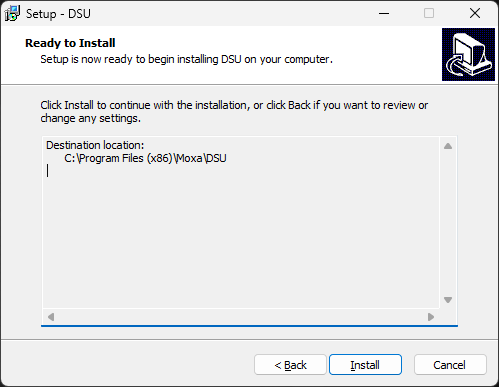
- Click on the Install button.
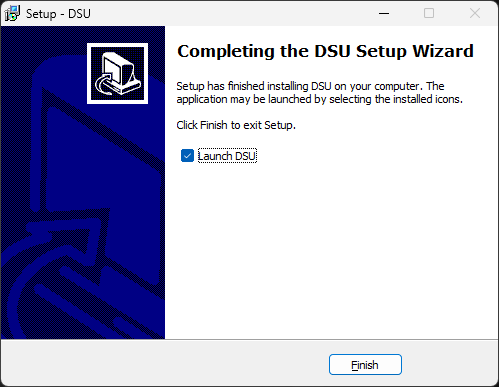
- Click on the Launch DSU checkbox and then click on the Finish button.
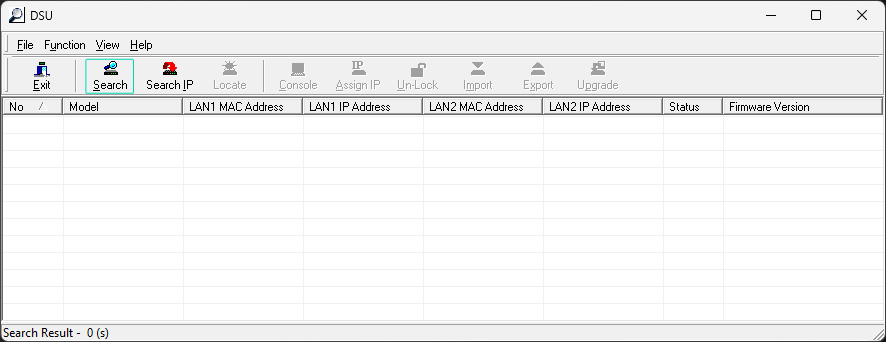
Device Search Utility is ready.
- Click on the Search button, as shown above.
- When the device is found, click the Stop button, as illustrated above.

- Select the Device and click on the Un-Lock button.
- Enter the password and click OK button.
info
The default password for Device Search Utility is moxa.
- Click OK to confirm unlocking.

- Select the device and then click on the Assign IP, as shown above.
- Define a new IP Address, as shown above.