Upgrading
There are few important steps to follow before and after upgrading to the latest version of the Reality suite. This section explains in detail how to proceed with the upgrade.
Make sure the following components have been installed with certified versions. To know certified drivers/firmware versions, see Certified Hardware, Drivers, OS.
As explained in this article, follow the steps to set Defer feature updates in Windows 10 to stop automatic updates for a specific period. Also, see https://support.microsoft.com/en-us/help/4026834/windows-10-defer-feature-updates .
Reality is well tested and certified to work with a specific Windows 10 OS version. Since Windows 10 can automatically update the OS version frequently, it is advised to disable automatic Windows updates.
- AJA firmware (If a new version is provided with a different version than the installed version). See Update AJA Card Firmware.
- NVidia driver (If a new version requires a different version than the installed version). See NVidia driver configuration.
- AJA device drivers (If new version is provided with different version than the installed version). See AJA Video Card Configuration.
AJA Device Drivers
Uninstall the current AJA drivers by going to Windows > Start > Add Remove Programs, in the search area, start to type AJA to display the installed AJA driver for easy uninstall. Then remove the previous drivers as shown below:
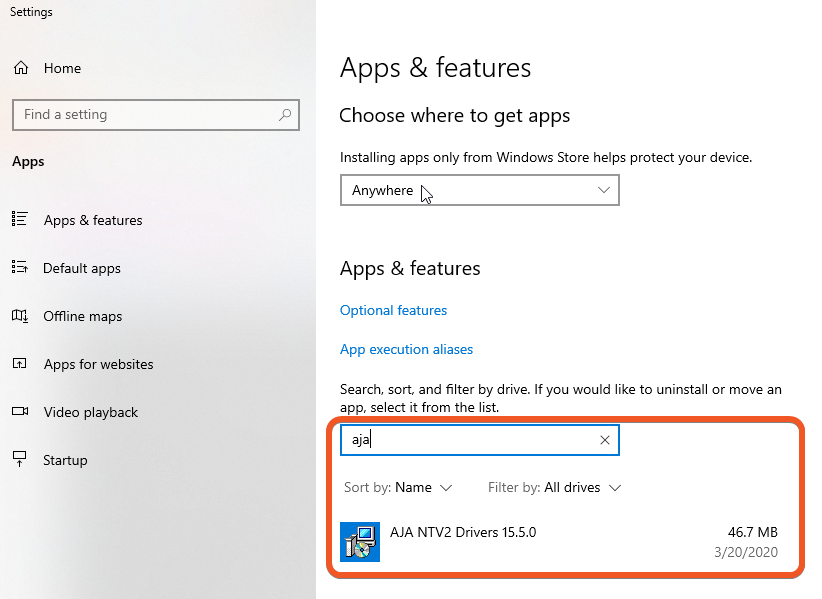
Reality Suite Applications
Please uninstall the current version by going to Windows, Start > Add Remove Programs, in the search area, start type reality to display all installed Reality application together for easy uninstall. Then remove the previous versions of Reality Prerequisites, and, Reality Editor installed on your computer.
For clean and proper installation of the new version of Reality Suite on your computer, it is mandatory to remove the Zero Density folder from C:\Program Files after uninstalling all the previous versions of Reality.
To remove the folder, go to C:\Program Files and delete the Zero Density folder completely as shown below:
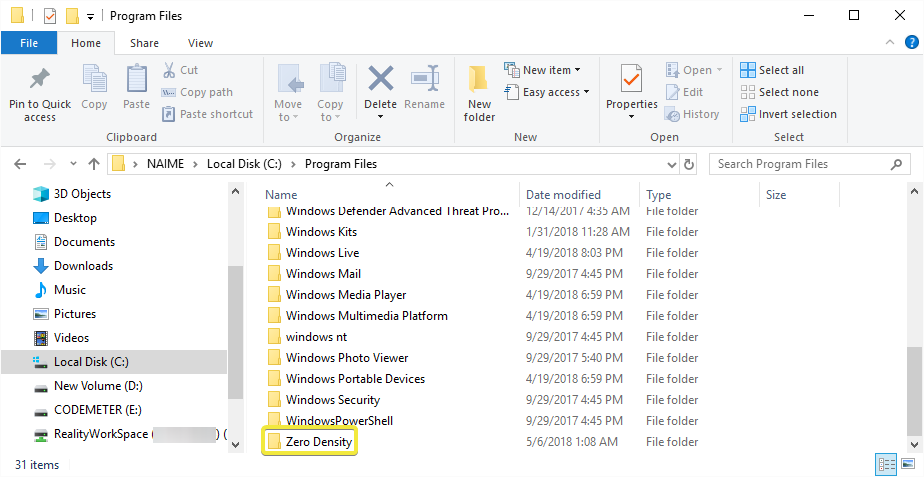
After deleting the above mentioned files and folder, download the new version of Reality suite applications provided by Zero Density Technical Support Team. See Downloading Distributions.
Now you are good to install the downloaded new versions by following the Installing Steps.
When you upgrade Reality Suite, you should open the Reality Editor and browse your projects via Project Browser on Reality Editor before working on these projects under any Reality Suite application in order to successfully compile all the shaders within the project.
Defer Feature Updates in Windows 10
On your Reality workstation, press Windows key > Go to Settings > Update & Security > Windows Update > Advanced options.
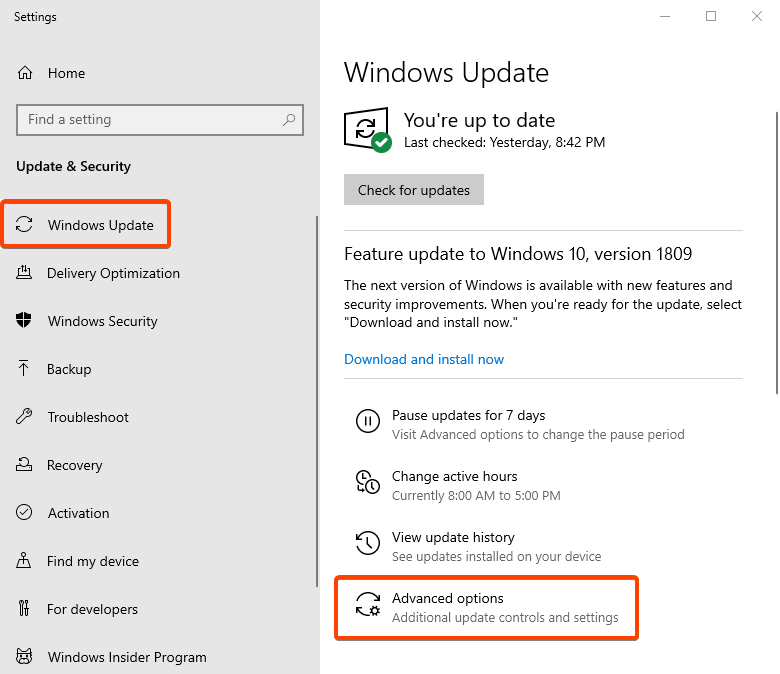
Do the below settings in Advanced options.
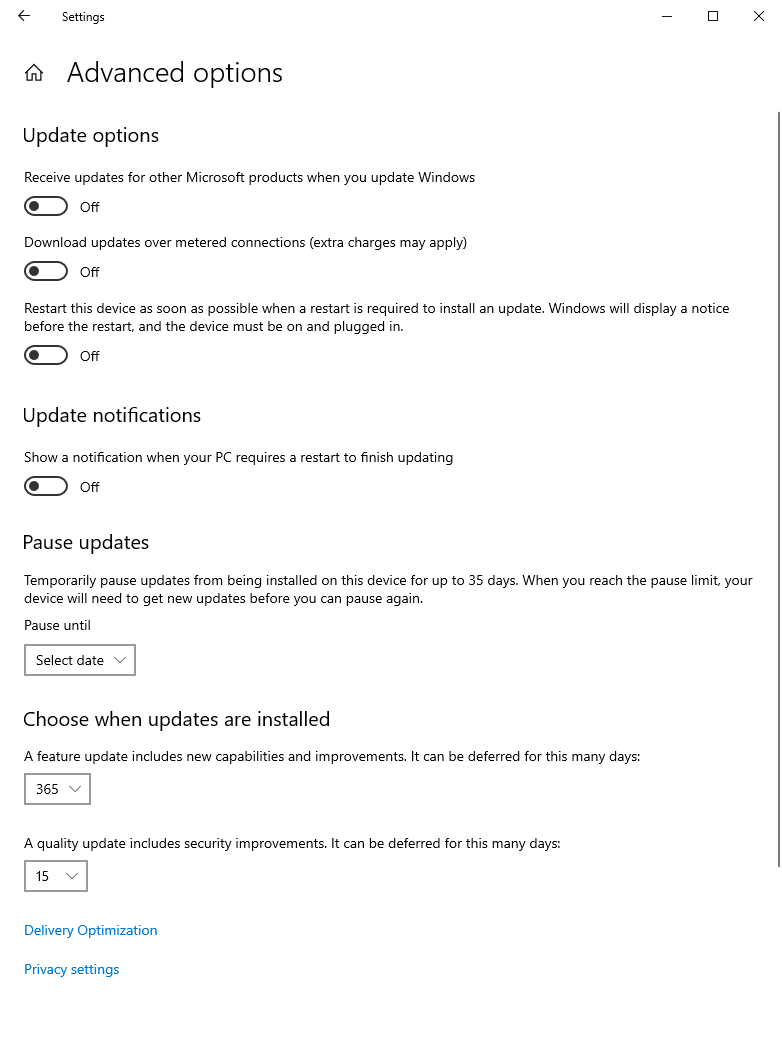
In the option "Choose when updates are installed", choose the maximum days, which is 365. This way, you can stop windows from updating for 1 year.