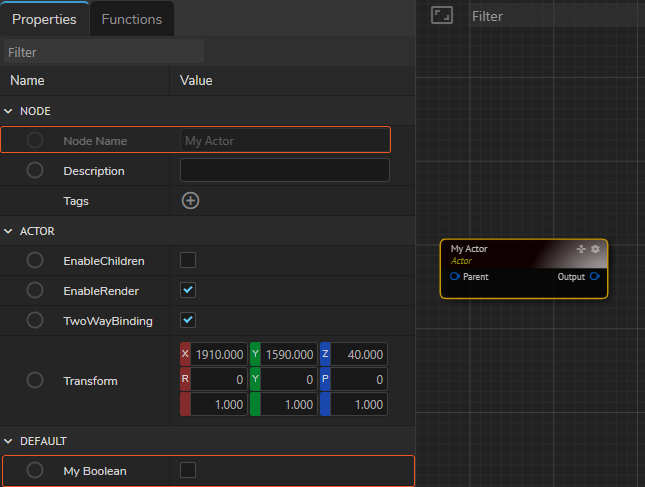OnChanged_Event Callback
OnChanged_Event Callback feature allows you to manipulate your code with “CustomEvent” when your variable is changed.
Conditions
- Events name must start with “OnChanged_.”
- The variable you assigned must be Public
- Event name and variable after the underscore symbol (_) must be the same
- Events names are case-sensitive
Tutorial
- Create a Blueprint Class and double-click on it. This action leads you to the Event Graph.
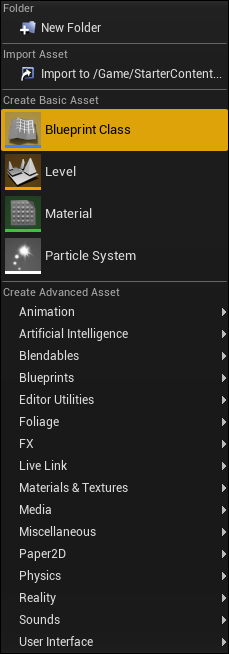
- In the Event Graph, click on ADD COMPONENT button, and type ZD. This actin lists all ZD components. Select the ZD ACTOR component.
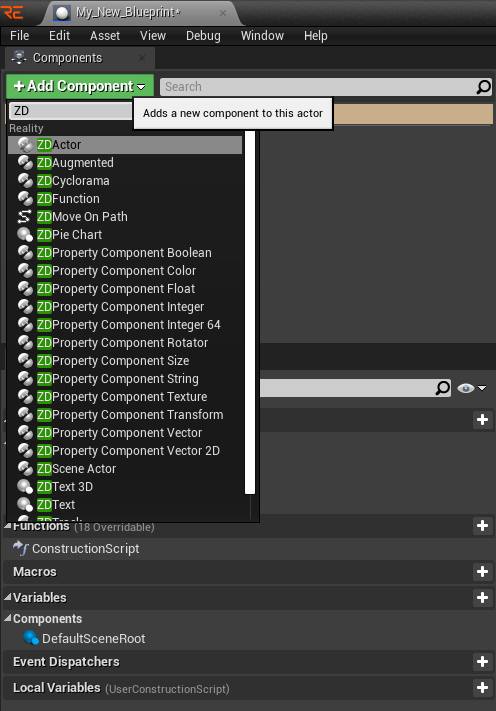
- Select the ZD ACTOR from the Components tab
- Go to the Variables section, and click + VARIABLE button
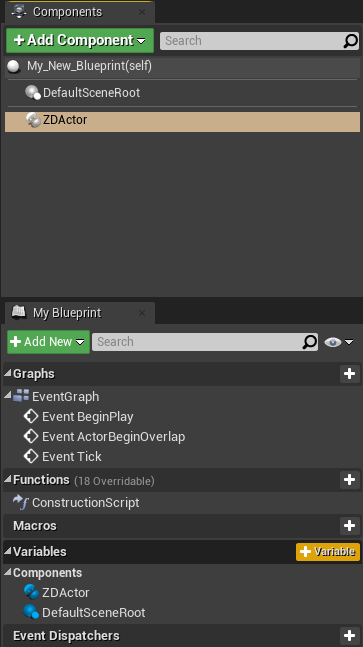
- Add a BOOLEAN parameter, click on the 👁 to make it Public so it can be exposed to the Reality Hub Nodegraph

- Go to the Event Graph canvas, right-click and type Add Custom Event
- Your variable name must be the same name after “OnChanged_.” In this example, Custom Event’s name is “OnChanged_MyBoolean”
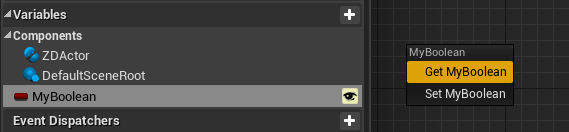
- Drag and drop the variable into the Event Graph canvas, select the GET MYBOOLEAN
- Right-click on the Event Graph canvas, type print screen, and select the Print Screen node under the Utilities > String.
- Connect the OnChanged_MyBoolean node’s exec output pin to the Print String node’s exec input pin
- Connect MyBoolean’s output pin to Print String’s In String input pin and click on the PLAY button
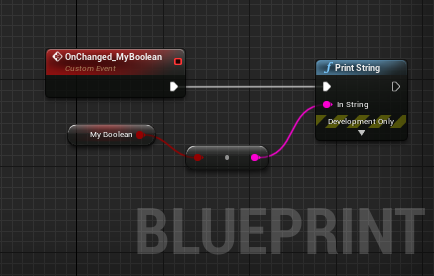
- Switch to the Reality Hub user interface
- Activate the Nodegrap/Actions module
- Find and select the ZD ACTOR node