Bypass Post Process
Reality has a unique approach to processing video input without applying any post-process passes that are rendered in Unreal Engine. This will give the video the look that is not manipulated by any rendering passes. The 4 major rendering passes that affect the video are:
- DOF (Depth of field)
- Motion blur
- Temporal AA (Anti-aliasing)
- Tonemapper
In order to bypass these post-process passes, Reality provides controls for BYPASS PP WEIGHT for each pass under the PROJECTION node and controls for BYPASS PP GAMMA for each pass under CAMERA node. Each passes is explained in this section for how to use and example images for better understanding.
Bypass Post Process Weight
The settings for BYPASS PP WEIGHT is under PROJECTION node. These properties blends the weight amount of the rendered pass. The lower value means the blend is less and passes will render more.
0.000 means no bypass applied (Unreal's passes will affect the video) and 1.000 means 100% bypass applied (Unreal's passes will not affect the video).
Bypass Post Process Gamma
The settings for BYPASS PP GAMMA is under CAMERA node. Gamma allows you to fine tune the edges of the separate bypass passes after BYPASS PP WEIGHT properties are applied.
BYPASS PP GAMMA properties will affect the output only when BYPASS PP WEIGHT is increased to greater than 0.000, hence you will not notice any change in the output if BYPASS PP WEIGHT is 0.000.
In the example below, no bypass post process is applied, that means the video that is projected is now not bypassed, this is like vanilla Unreal's behavior:
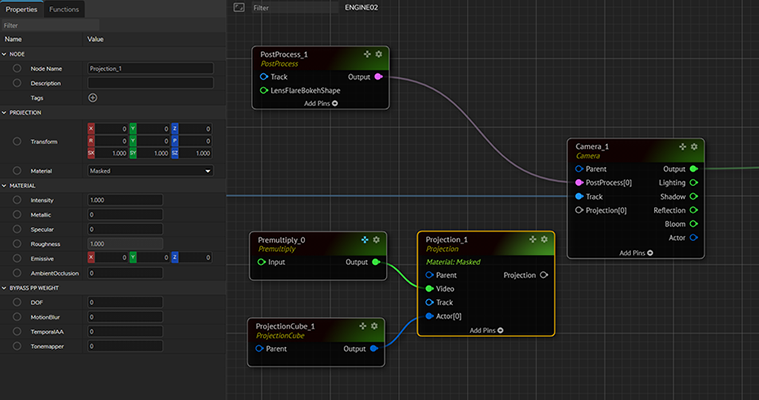
Below is the output result of the post process applied to the scene while none of the passes are bypassed.

DOF (Depth of Field)
DOF BYPASS PP WEIGHT property is 100%
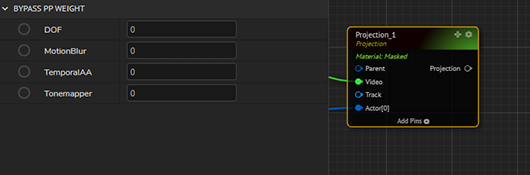
In the output, you can see that the video is not rendering DOF pass.
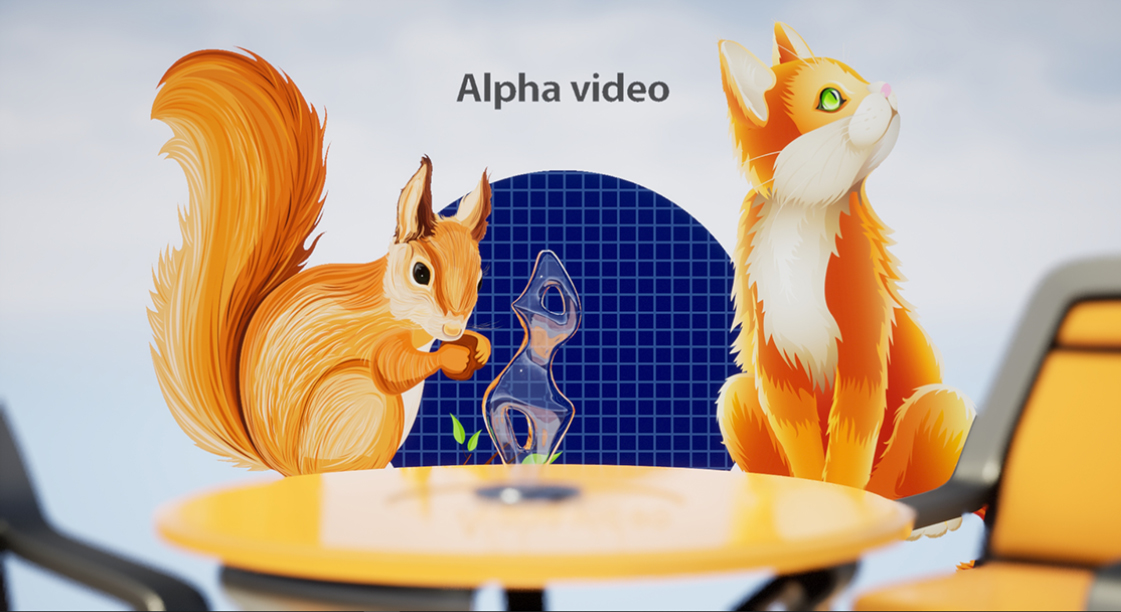
The pixels on the masked objects are not affected with this setting except on the edges, the edges looses the DOF effect as you can also notice that the edges of translucent object looses its blurriness and is not as expected. To fine tune this, use DOF property from BYPASS PP GAMMA. Set the DOF of property of BYPASS PP GAMMA to the desired look by increasing the value.
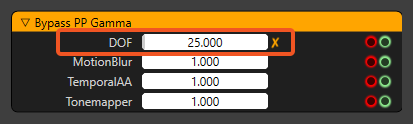
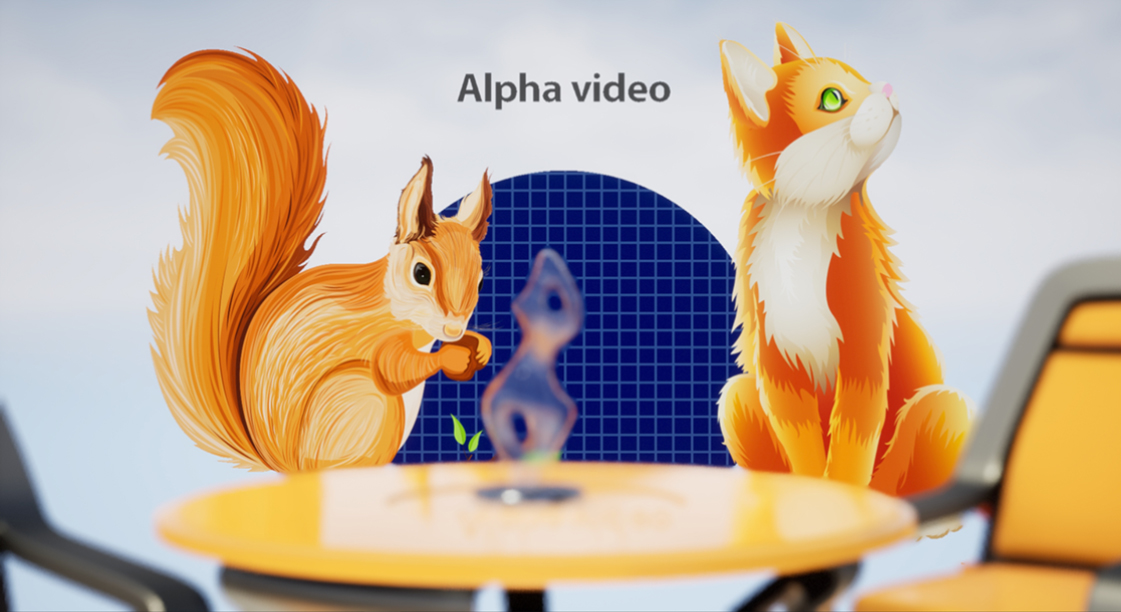
Motion Blur
Motion blur will affect the video if MOTIONBLUR BYPASS PP WEIGHT property not bypassed. The MOTIONBLUR property of BYPASS PP WEIGHT is set to 100% to bypass the motion blur effect when the camera is moved.
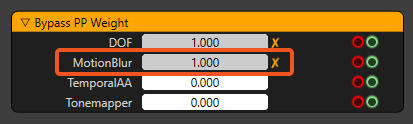
In this section, example of MOTIONBLUR property cannot be shown with static images.
You can also set MOTIONBLUR BYPASS PP GAMMA for fine tuning.
TemporalAA
TEMPORAL AA BYPASS PP WEIGHT is not applied.
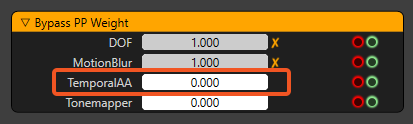
In the output, you can see that the video is rendering TEMPORAL AA pass.
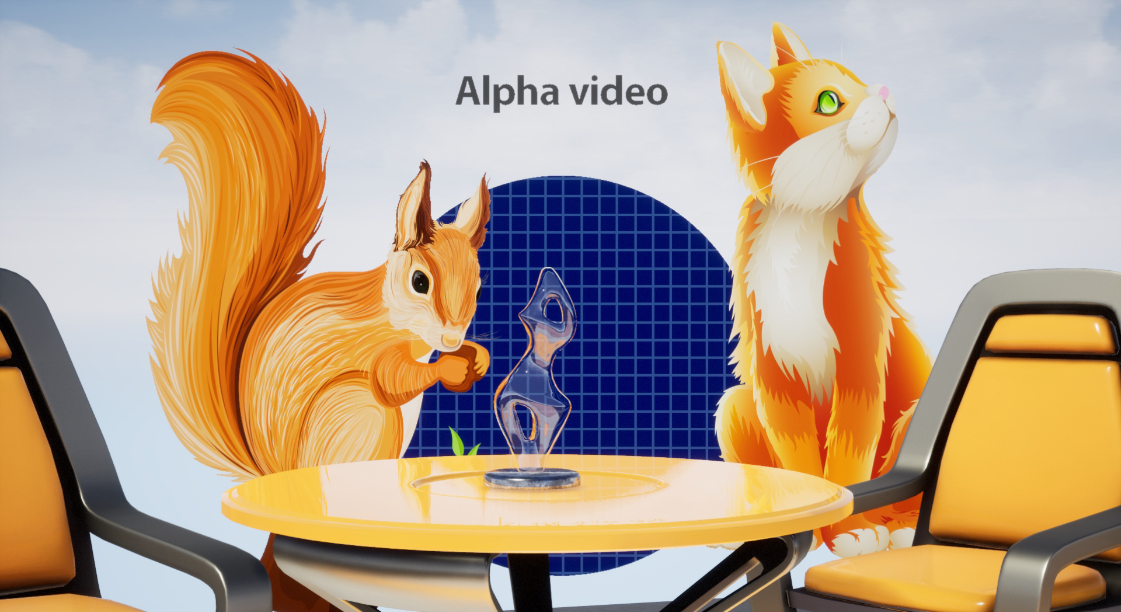
TEMPORAL AA BYPASS PP GAMMA property is 100%.
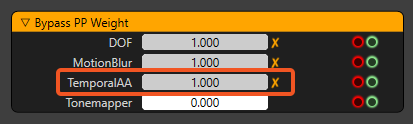
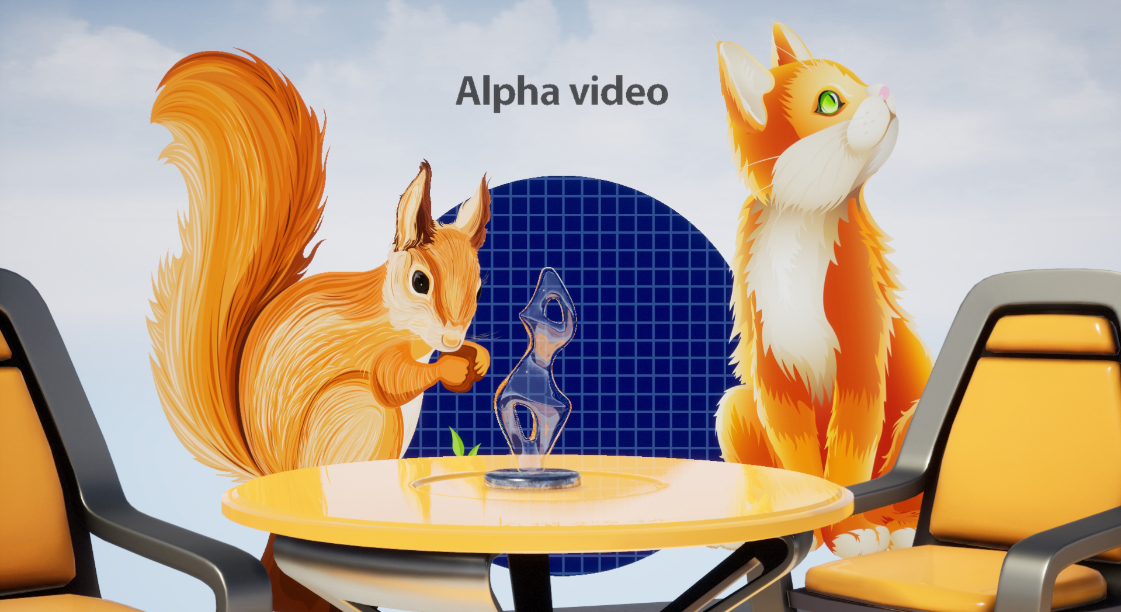
When TEMPORAL AA property is bypassed, you will also notice some jitter or jagged edges on the translucent materials as shown in the comparison below:

To fix this, simply fine tune the TEMPORAL AA property from BYPASS PP GAMMA.
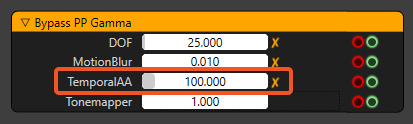
The jitter on translucent materials will be eliminated as show below:
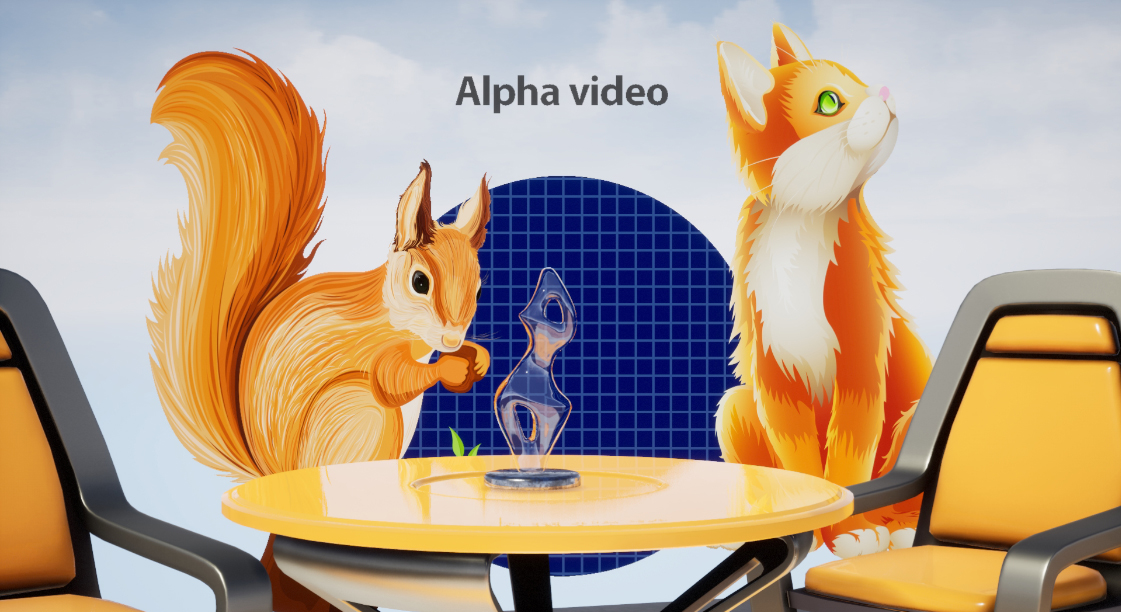
Tonemapper
TONEMAPPER BYPASS PP GAMMA is applied 100%.
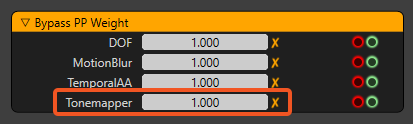
The Tonemapper is vignetting the video, so when tonemapper is bypassed, the vignette is eliminated. When TONEMAPPER property is bypassed, you will also notice gamma changes on the translucent materials as shown in the comparison image below. To fix this, simply fine tune the TONEMAPPER property from BYPASS PP GAMMA.
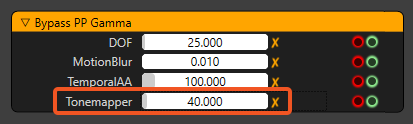
On the right part of the image below, TONEMAPPER BYPASS PP GAMMA property is set.
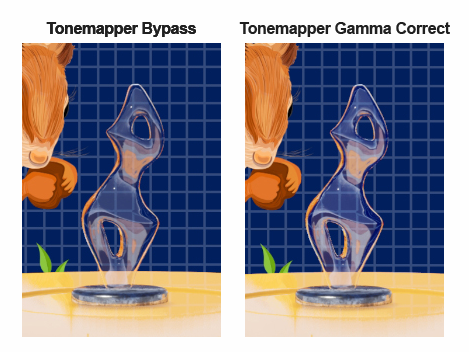
Use the Bypass PP Gamma property values to the limit where you achieve expected results. Higher values may produce undesirable artifacts.