Using Plugins
With the Reality 5.4, utilizing a plugin is straightforward, accessible and can be readily accomplished. We anticipate that the majority of plugins Unreal 5.4.x will be compatible with Reality 5.4.
It is strongly advised against using plugins that interfere with the rendering process. In other words, plugins that modify rendering are not recommended and may impact the functionality of Reality 5.4.
Workflow
- Ensure you have Unreal Engine Vanilla 5.4 installed.
- Download the desired plugin.
- Navigate to the Plugin folder within Unreal Engine. (Default path:
C:\Program Files\Epic Games\UE_5.4\Engine\Plugins) - Copy the downloaded plugin and paste it into the Plugin folder for Reality Engine 5.4. (Default path:
C:\Program Files\Zero Density\Reality\5.4\Engine\Plugins)
Steps to Update the BuildID
If you’re using Reality 5.4 or 5.4 SP1 and need to update the BuildID for plugins, such as Epic Games' Bridge plugin, follow these steps to manually adjust the BuildID.
-
Locate the Existing Build ID:
- Navigate to the directory:
C:\Program Files\Epic Games\UE_5.4\Engine\Plugins\Bridge\Binaries\Win64\ - Find the file named
UnrealEditor.modules. - Right-click on
UnrealEditor.modulesand select “Open with” → “Notepad”.
- Navigate to the directory:
-
Copy the Build ID:
- In Notepad, locate the line that starts with
BuildId. - Copy the value associated with
BuildId.
- In Notepad, locate the line that starts with
-
Update Your Plugin:
- Navigate to the directory for Reality 5.4 plugins:
C:\Program Files\Zero Density\Reality\5.4\Engine\Plugins\Bridge\Binaries\Win64\ - Find the file named
UnrealEditor.modules. - Right-click on
UnrealEditor.modulesand select “Open with” → “Notepad”.
- Navigate to the directory for Reality 5.4 plugins:
-
Paste the New Build ID:
- In Notepad, find the line starting with
BuildId. - Replace the existing Build ID with the value you copied earlier.
- Save the changes in Notepad.
- In Notepad, find the line starting with
Quixel Bridge Example
For reference, the interaction between Reality 5.4 and Quixel is outlined below:
- Open the Epic Games Launcher application.
- Click on the Library tab.
- Install the Quixel Bridge.
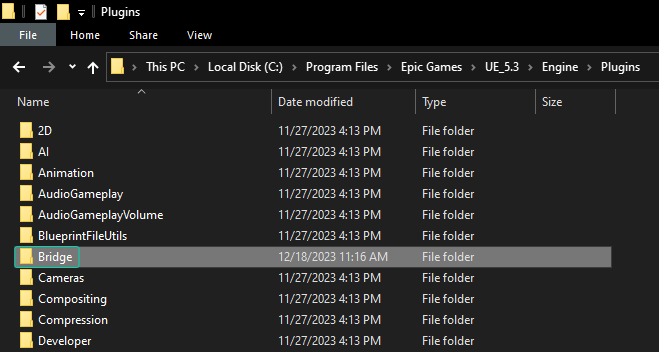
- Navigate to the Plugins folder within Unreal Engine Vanilla.
- Copy the Bridge folder.
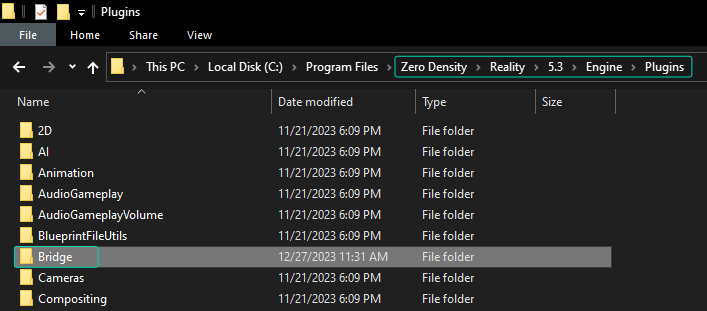
- Navigate to the Plugins folder within Reality 5.4 and poste it.
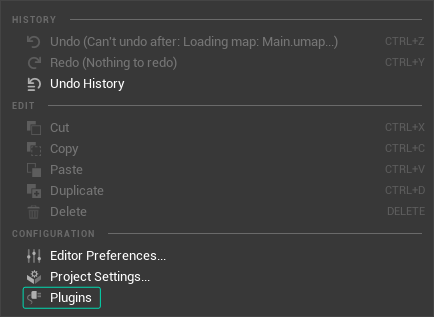
- Launch the Reality Editor, go to Edit > Plugins.
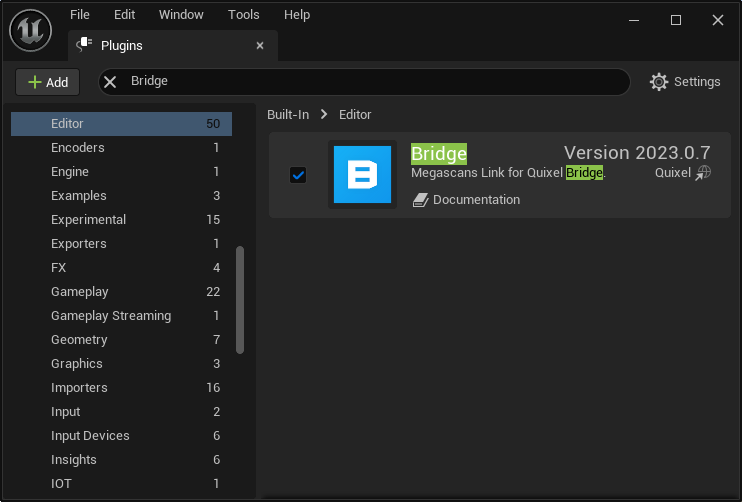
- Find the Bridge plugin, enable it, then restart Reality Editor.
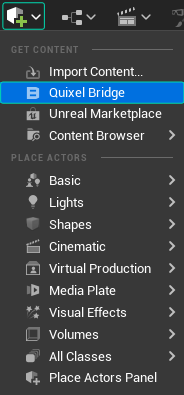
- Click on the Quick Add menu and select the Quixel Bridge.
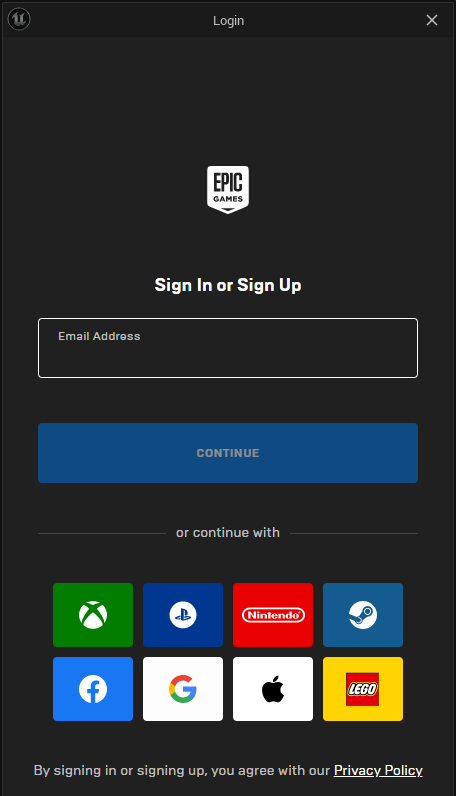
- Login to your Epic Games account.
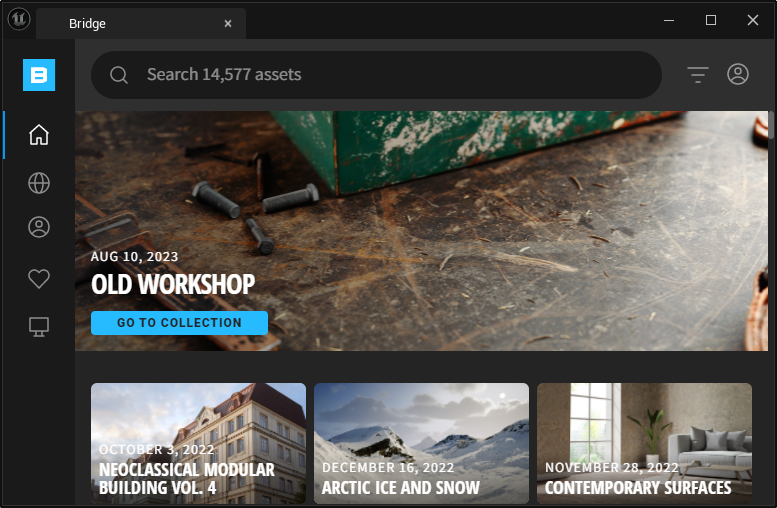
Now you can use Quixel Bridge plugin within the Reality 5.4 with the same experience.