Action Timeline Interface
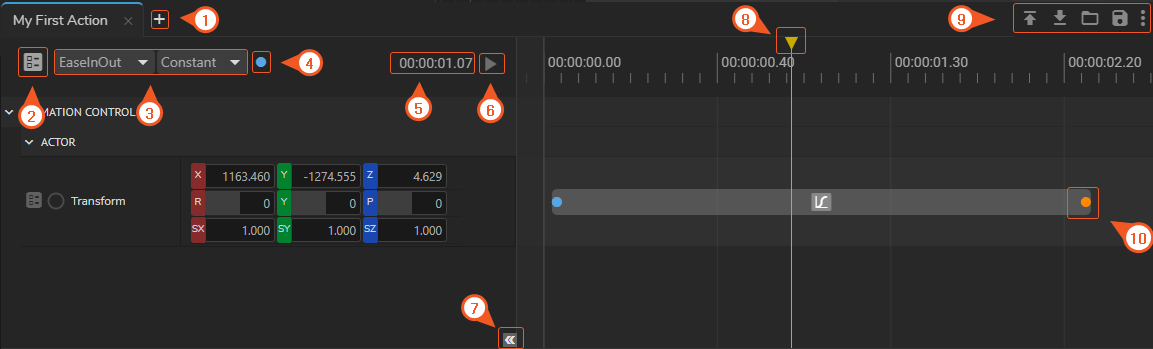
- Add a New Action: This button adds a new action.
- Edit Action Channels: This function allows users to target specific engine(s). For more details, visit Channel Assignments
- Animation Interpolation: This function allows you to define an animation interpolation type
- Bind Keyframe: This creates a field for the keyframe on the template form, making it dynamic so users can change it during the Playout.
- Position: This area shows the time value of your current position inside the timeline. To change its FPS value, visit General Configuration
- Action Play: This feature allows you to play/trigger the content you animated
- Time Ruler Reset Button: This button allows you to reset the Time Ruler’s position to zero
- Playhead: Indicates the current position in the Timeline
- Import/Export/Open/Save: Management tools for importing, exporting, opening, and saving Actions
- Keyframe: A point stores the value of a property at a particular position. See Keyframe Types
info
Action Timeline’s FPS rate might differ from the Reality Engine’s FPS rate. To change your Engine’s FPS, select the EngineControl and adjust the TargetFPS property under the Clock property category.