Multi-Talent Workflow
Once the General Configuration of the TRAXIS Talent Tracking is successfully completed and the Track Region is defined, you can proceed with the Multi-Talent.
To do that:
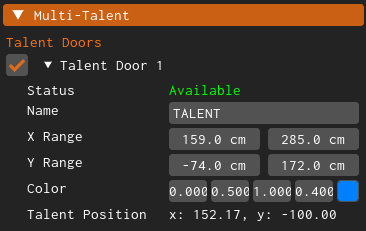
- Click on the Enable checkbox, as shown above.
- Define a Talent Name (optional).
- Define your Talent Door's position by adjusting the X Range and Y Range property parameters.
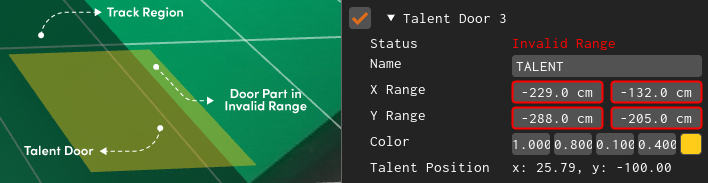
Doors must be in the Track Region for TRAXIS Talent Tracking to send FreeD tracking data to your Engines.
If you define a Talent Door outside of the Track Region, you will receive an Invalid Range warning and the property parameters will be highlighted in red as illustrated above.
- Define a custom color for the Door (Optional).
Talent Door colors are predefined as Blue, Red, Yellow, and Purple, but can be changed if needed.
Door Status
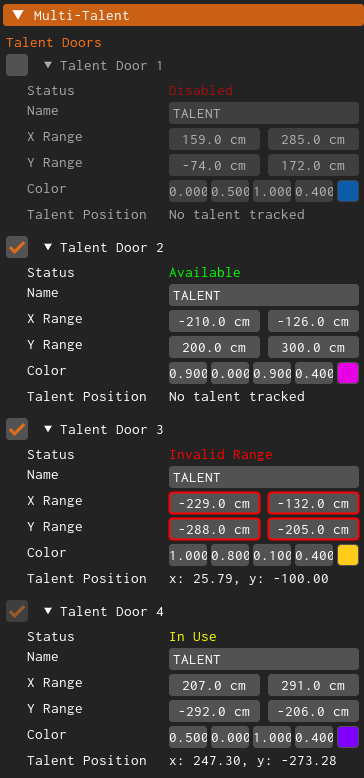
A Door can have four Status types as shown above:
- Available: The Door is ready to track.
- Disabled: The door is disabled.
- In Use: Door is currently tracking talent and is not available.
- Invalid Range: Two Doors are overlapping or a single or multiple door parts are located outside. of the Track Region.
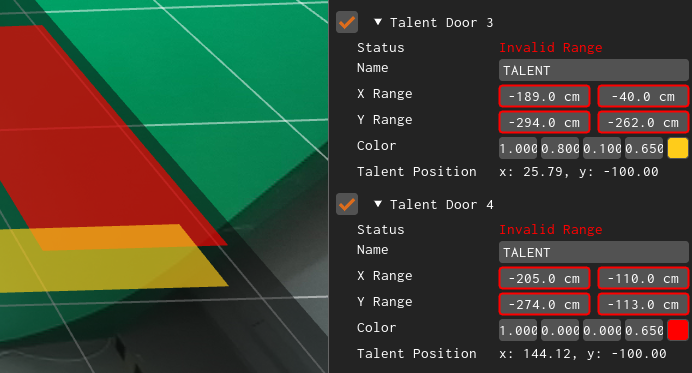
If doors overlap, tracking will stop and various warnings will be displayed on the UI, as shown above.
If the talent leaves the region, its Y position becomes -100 (cm).