Multiple Node Operations
Reality Hub offers various user experiences for multiple node operations such as selecting and moving multiple nodes.
When you select multiple nodes, moving one will cause all of them to move together.
Marquee Selection
Marquee Selection allows you to select block of nodes without taking their connection logic into consideration.
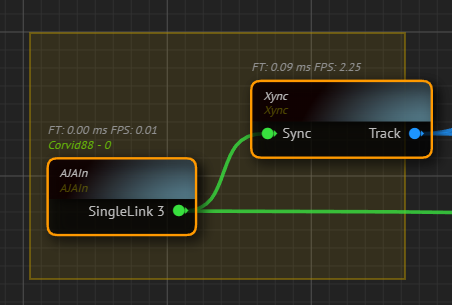
To utilize Marquee Selection:
- Left click and hold on your mouse button.
- Drag your mouse over a node tree.
The image above illustrates Marquee Selection inside Nodegraph Canvas.
Sequential Selection
Sequential Selection refers to selecting more than one node individually.
To do that:
- Click and hold
^ CTRLbutton on your keyboard. - Left click on a node.
- Without releasing the
^ CTRLbutton, click on another node.
Selecting Interconnected Nodes
Interconnected Nodes refer to a node tree with established connections. When you select Interconnected Nodes, it allows you to select, move and inspect logically connected nodes within the node tree by highlighting the previous connections of a selected node.
To select an Interconnected Node Tree:
- Click and hold the
⇧ Shiftkey on your keyboard. - Hover your mouse over a specific node within the nodegraph canvas.
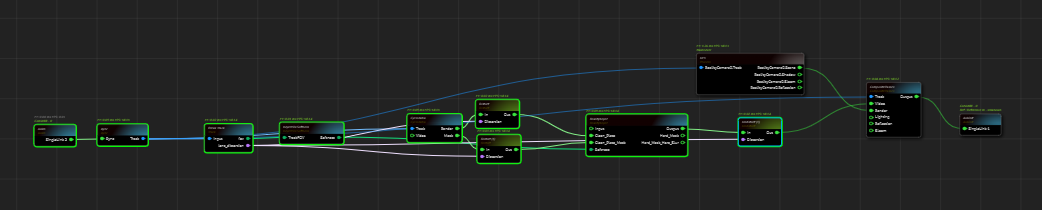
Your last action highlights the focused node and its previous connections, as shown in the image above.