Node Structure
Reality Hub visualizes Engine entities as nodes inside the Nodegraph/Actions module.
To set an example, Reality Hub reads Reality Engine nodes and visualizes them inside its Nodegraph. Then, depending on the logical connections between nodes, it creates a node tree, triggers functions & sends commands to a targeted pipeline in real-time.
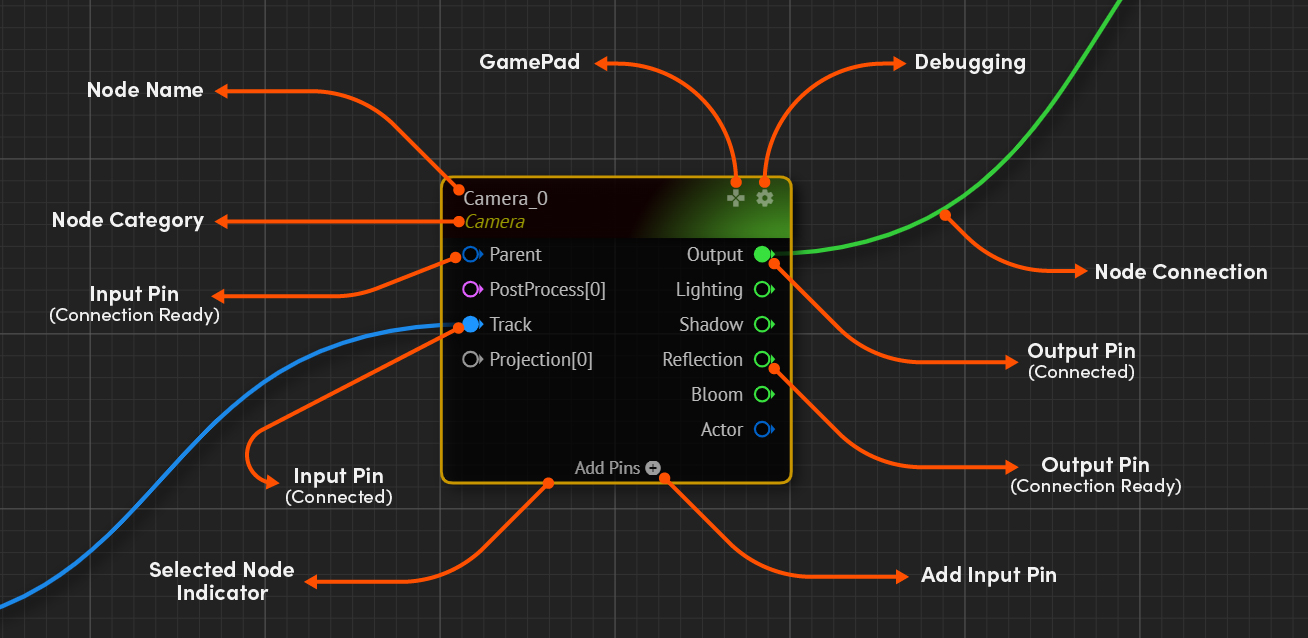
A node has various visual attributes, as shown in the image above.
Debugging Mode
In Reality Hub terminology, debugging mode refers to a unique state which activates several features such as visualization.
Not all nodes support debugging mode. The most common debugging uses Cyclorama, ProjectionCube, Camera, and Lights in a live production workflow.
The reason behind the Debugging Mode is to help you adjust various features of your live production scene without going back and forth to the Reality Engine.
GamePad
This feature provides input to various nodes to control them in a three-dimensional space. This feature becomes useful when you want to change, for instance, the X, Y, Z, Roll, Yaw, and Pitch axis of a Camera inside your scene via Reality Hub.
Instead of typing inputs manually, GamePad allows you to change your Camera axis into a free look (a.k.a, mouselook) like playing a first-person shooter game.
To use GamePad:
- Select a
Cameranode - Click on the
GamePadActivation Button
As soon as you click on the GamePad activation button:
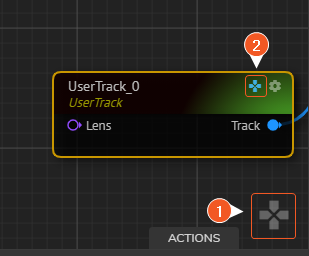
- The GamePad Navigation Tool inside the Nodegraph view gets activated
GamePadbutton turns to blue, as shown in the image above
- Click and hold your right mouse button on the GamePad Navigation Tool
- Using WASDQE keys transforms you into a 3d space
- Moving your mouse gives you the ability to freelook
Active and Passive Attributes
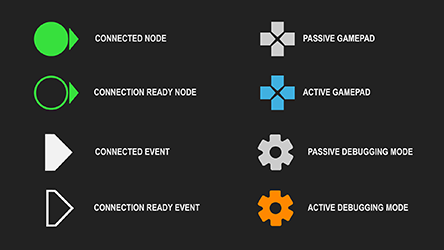
As shown in the image above, active, and passive node elements differ from one another.
Pin Coloring
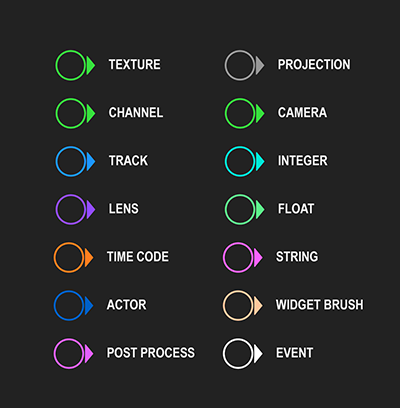
Reality Hub reflects the actual state inside the Reality Engine, and each node can be connected to the associated node(s).
You can establish a connection between logically matching nodes. To help you distinguish node classes, Reality Hub utilizes the Pin Coloring method, as shown in the image above.