Operating Nodegraph
Reality Hub utilizes a node-based workflow, the Nodegraph, to connect a series of nodes for compositing inside the Reality Engine. Before you start operating, it can be helpful to get familiar with navigating inside the Nodegraph.
Navigating
Reality Hub offers various navigation methods to help you quickly navigate the Nodegraph:
- Panning: Right-clicking and dragging the mouse pointer over the Nodegraph view allows panning.
- Zooming in: Moving mouse wheel forward
- Zooming out: Moving mouse wheel backward
- Fit to Screen:
Fit to Screenbutton fits the entire node tree in the Nodegraph view. - Filter Box: A search box to find nodes inside the Nodegraph
- Selecting: Left-clicking and dragging the mouse pointer over a node creates a rectangular marquee and selects nodes. Directly clicking on a node will do the identical operation.
- Deselecting: Clicking on an empty area inside the Nodegraph view deselects all nodes. Directly clicking on a selected node deselects it. Using CTRL+ Left-clicking and dragging a mouse pointer over a node or node tree operates a deselecting function.
- Duplicating: You can duplicate a single node by right-clicking on it and selecting the Duplicate option.
- Copy & Paste: CTRL+c and CTRL+v reproduces the selected node or a node tree.
It is possible to copy & paste a node or node tree between Reality Engines.
Creating a New Node
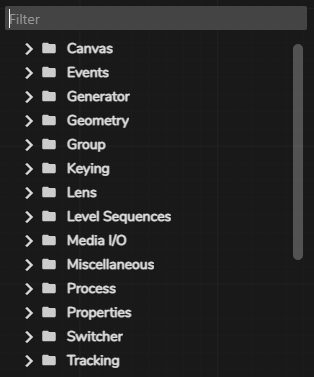
Node Creation Menu calls/creates a node(s) over the Nodegraph view.
- You can open the Node Creation Menu by right-clicking on the Nodegraph view with your mouse.
- Nodes are listed under node classes.
- Clicking on a Node Class bracket (>) expands it, and corresponding nodes belonging to that class are listed.
- As soon as you start typing, the node creation menu suggests the matching node(s).
Creating a Node by Connection
- Select the
EngineControlnode - Left-click and drag your mouse pointer on the
Displayoutput pin
When you release your mouse, Node Creation Menu popups.
- Find and select the
Cameraunder the UE Render node class in the Node Creation Menu. - Double click on the
Cameranode or press to enter on your keyboard.
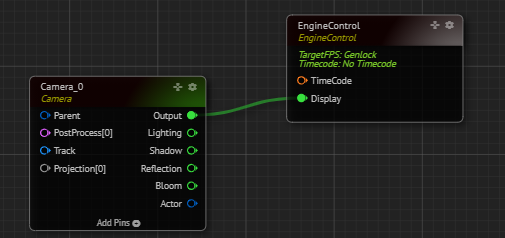
The last action creates a Camera node on the Nodegraph view. It establishes a connection between the Output pin of the Camera node and the EngineControl node, as shown in the image above.
Connecting Two Nodes
To connect a node’s input/output pin to another:
- Move your mouse over a pin you want to connect
- Left-click and drag it to the compatible pin’s input/output