RGraph
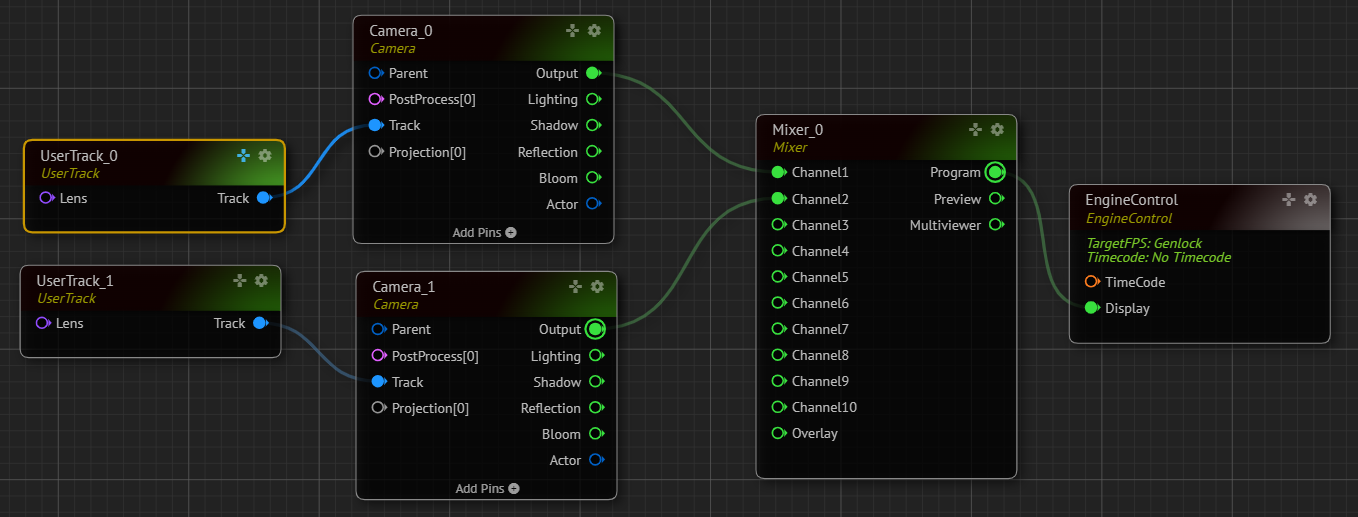
RGraph is a logic-based pipeline, as shown in the image above.
Nodegraph Menu
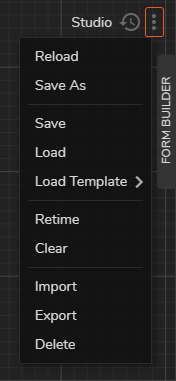
In the Nodegraph Menu, you can manage your RGraphs:
- Reload: This action reloads your current RGraph
- Load: This function calls your saved RGraph from the Reality Hub database.
- Load Template: This function calls one of the shipped RGraph templates such as Composite Cyclorama Keyer and tutorial-related RGraphs like UMG Business. See RGraph Templates
- ReTime: ReTime sends a series of commands to the selected Engine to sync its video input and output
- Clear: Clears your Nodegraph view
- Delete: Erases the current RGraph
Reality Hub keeps your saved RGraphs in its database. Please keep that in mind: Deleting an RGraph also removes it from the Reality Hub database. For more details, visit Database Backup and Restore.
Importing and Exporting RGraph
You can import and export RGraphs as a file (*.rgraph), which contains information about your Nodegraph’s state, such as a node’s properties, functions, input/output connections, and node’s position inside the Nodegraph.
To import a previously saved RGraph:
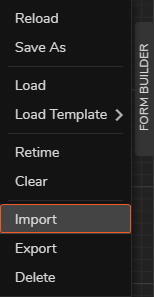
- Click to Nodegraph Menu
- Select the Import option
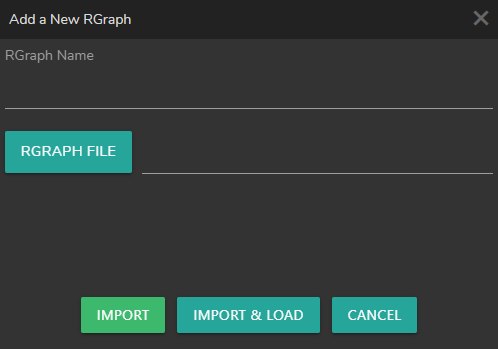
In the Add a New RGraph popup window:
- Click on the
RGRAPH FILEbutton
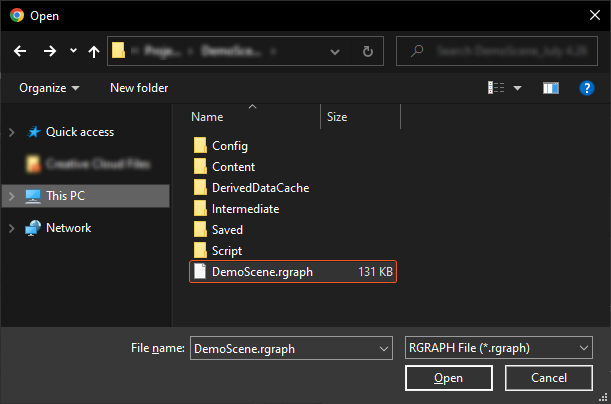
- Select the RGraph of your choice and click Open
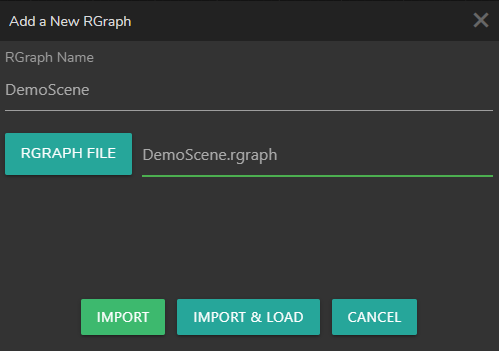
You can store the Rgraph in your database by clicking on the IMPORT button, import and load it to the Nodegraph canvas via IMPORT & LOAD button or you can cancel the operation via CANCEL button.
RGraph History
RGraph History is the module where you examine, sort, and restore your RGraph operation entries.
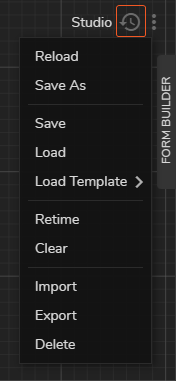
To reach the RGraph History:
- Click on the
RGraph Historybutton as shown in the image above
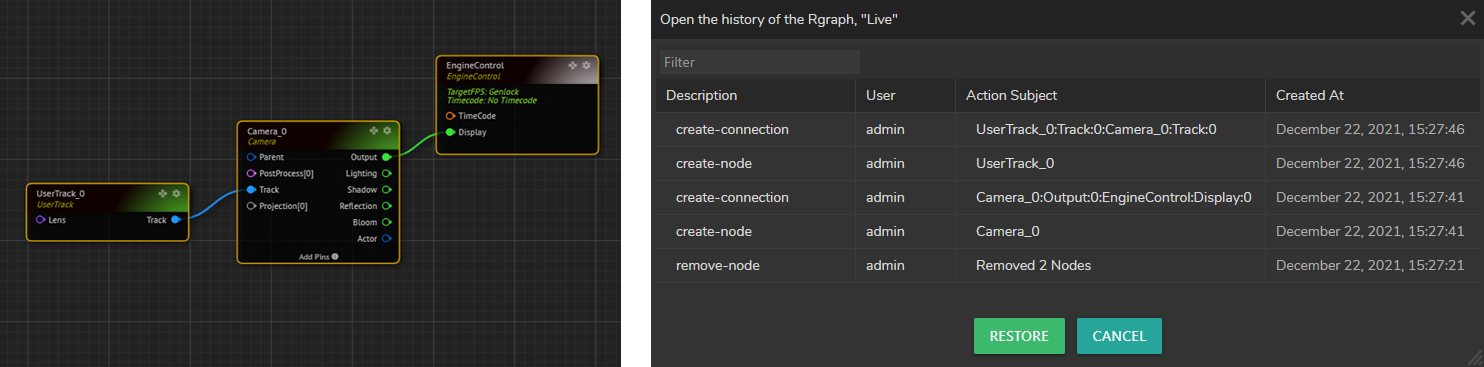
As soon as you click on the RGraph History button, the RGraph History Menu pops up and shows the description of the operation, which user conducted it, action subject, and creation time as shown on the image above.