Fill and Key using Dual-link
Hardware Connections for Sending Fill and Key Signals out from Reality Engine
The below diagram is an example to show how to connect SDI ports (Dual-Link) for Fill and Key output from Reality Engine. As an example, we have chosen AJA Corvid 88 for Video Out.
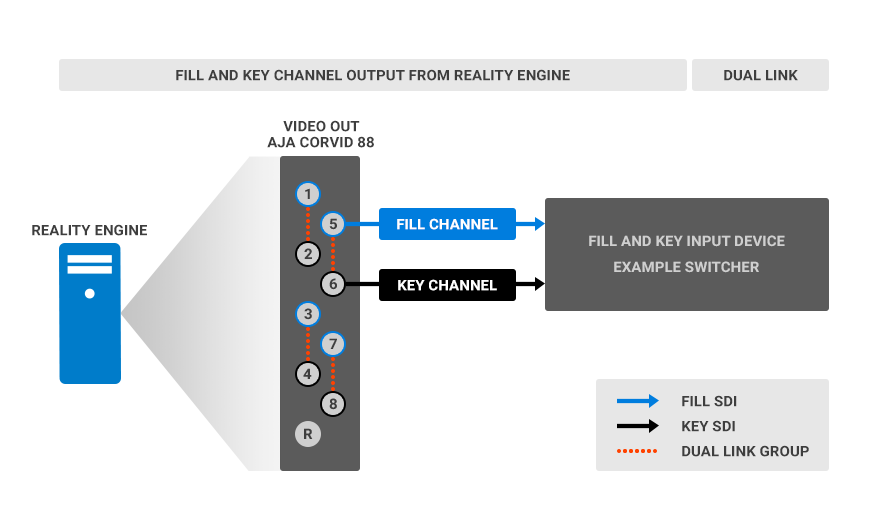
Since we know that 1 pair of SDI fill signal and SDI key signal makes 1 mixed alpha channel source, we must use video I/O board ports in groups only (Dual link or Quad link). As shown above with orange dotted line which links, 1-2, 3-4, 5-6 and 7-8, these are valid groups.
Ports grouped 2-3, 4-5, 6-7 are invalid pairs, and fill and key signals cannot be achieved with such combinations.
In the example above, we have paired 5-6 (Dual-link) ports for sending fill and key signals respectively, which means the 5th port is sending the Fill signal and the 6th port is sending Key signal. With any combination of groups, the first port of the group is always considered to be the Fill source and the second port as Key source.
Software Configuration for Sending Fill and Key Signals out from Reality Engine
Once the hardware connection is done, there are some properties that need to be set in order to send proper fill and key signals. As an example, we will launch a project which contains UMG for online graphics having alpha channel transparency. Then on the node graph, we will add the nodes as explained below:
- Add AJACARD and AJACARD node to Reality Hub Nodegraph.
- Add LOWERTHIRD UMG node for the example in this article.
- Connect the UMG node OUTPUT > AJAOUT node VIDEO.
The output from the AJA card will not yet send fill and key signals as alpha channel until the required properties are set to this node.
Select AJAOUT node in the properties section, select as shown below:

- Dual Link (5-6): Fill and key output will be sent from these ports respectively.
- Standard: Select desired output.
- Framerate: Select fps based on your program frame rate.
- PixelFormat: YCbCrA8-4:2:2:4 is the most important setting to get an alpha channel signal.
Hardware Connections for Receiving Fill and Key Signals as DSK (Down Stream Keyer) to Reality Engine
The below diagram is an example to show how to connect SDI ports (Dual-Link) for Fill and Key input to Reality Engine. As an example, we have chosen AJA Corvid 88 for Video In.
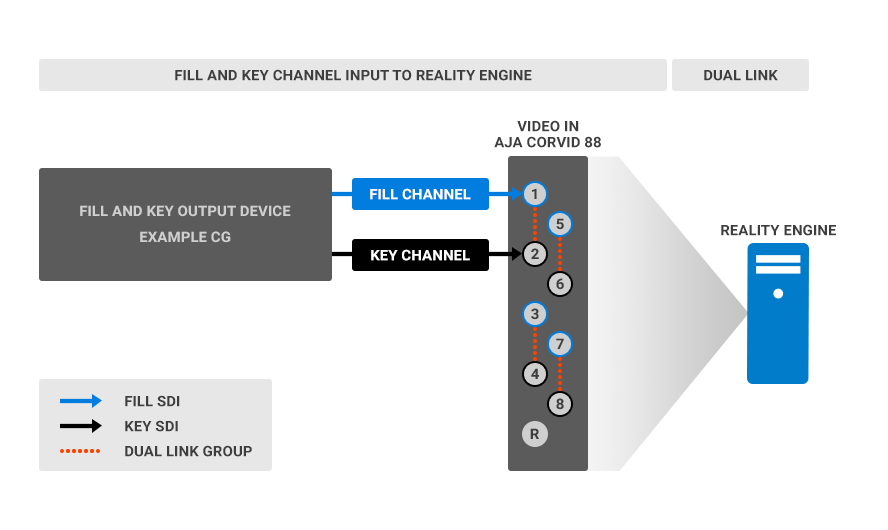
In the example above, we have grouped 1-2 ports for receiving fill and key signals respectively, which means 1st port is receiving Fill signal and 2nd port is receiving Key signal. With any combination of group, first port of the group is always considered to be Fill source and second port as Key source.
Software Configuration for Receiving Fill and Key Signals as DSK (Down Stream Keyer) to Reality Engine
Once the hardware connection is done, there are some properties that need to be set in order to receive proper fill and key signals. Run your desired graphics (in HD resolution) from an external device, e.g. CG online graphics having alpha channel transparency. Then on the Reality Engines node graph, we will add the nodes as explained below:
- For input, add AJACARD and AJAOUT node to Reality Hub Nodegraph
- Connect AJAOUT node VIDEO pin > MIXER OVERLAY pin.
- Select AJAIN node, considering that we are working with UHD quadlink source, in the properties section, select as shown below:
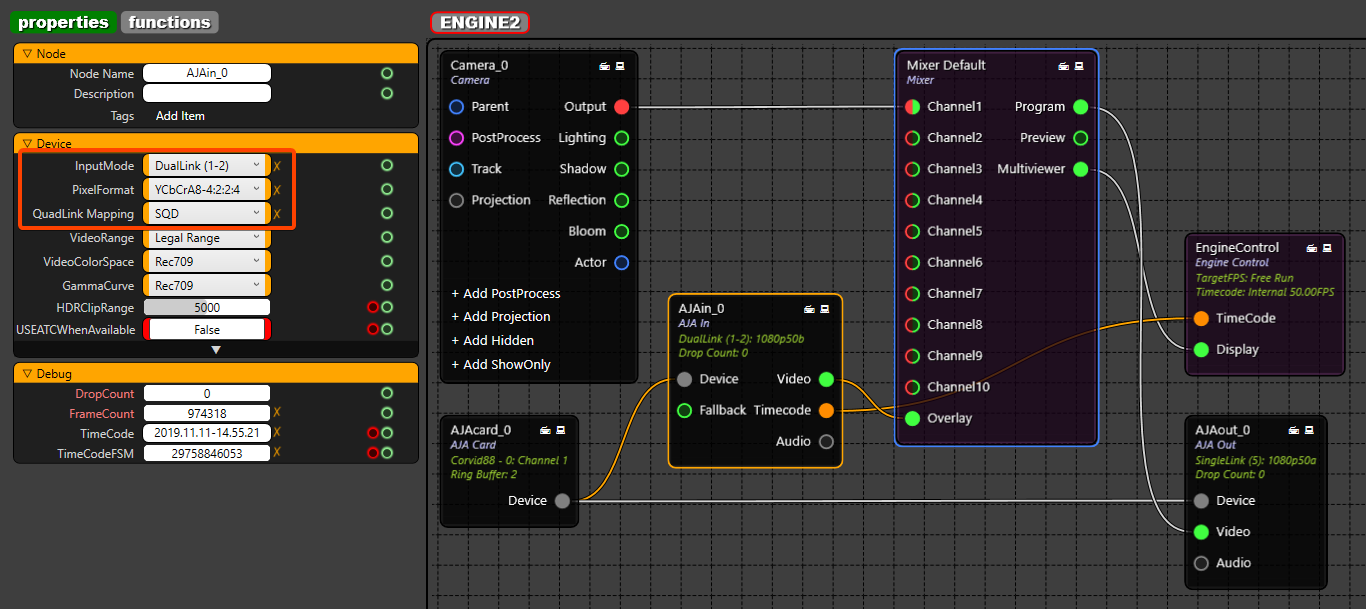
Dual Link (1-2): Fill and key input will be received to these ports respectively.
Port 2 will be set to receive Key signals automatically. There is no need to do any settings for selecting Key channels.
- PixelFormat: YCbCrA8-4:2:2:4 is the most important setting to get alpha channel signal.
- QuadLink Mapping: Select between SQD (Square Division) and 2SI (2 Sample Interleave).
Since we want the CG to be shown as overlay DSK, we must connect it to OVERLAY pin of MIXER node.
Connecting it to any other pin will not receive alpha channel transparency.
Anything connected to OVERLAY pin will render on top of all the other channels in the MIXER. On the MIXER nodes' channels, you can connect your CAMERA node render or other compositing nodes.