Fill and Key using Quad-link
Hardware Connections for Sending Fill and Key Signals out from Reality Engine
The below diagram is an example to show how to connect SDI ports (Quad Link UHD) for Fill and Key output from Reality Engine. As an example, we have chosen AJA Corvid 88 for Video Out.
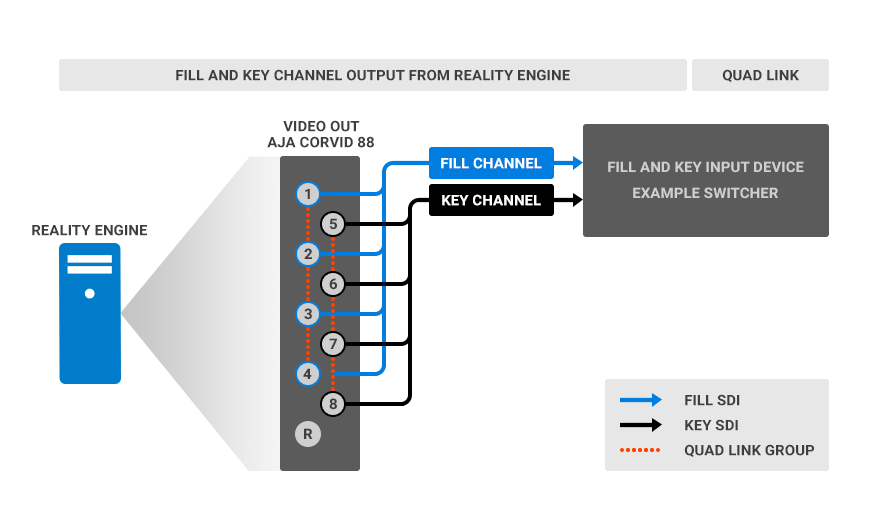
Since we know that 1 pair of SDI fill signal and SDI key signal makes 1 mixed alpha channel source, we must use video I/O board ports in groups only (Dual link or Quad link). As shown above with orange dotted line which links, 1-4 or 5-8, these are valid groups.
Ports grouped as 2-5, 3-6, 4-7 and 5-8 are invalid groups and fill and key signals cannot be achieved with such combinations.
In the example above, we have grouped 1-4 (Quad link) and 5-8 (Quad link) ports for sending fill and key signals respectively from Reality Engine, which means 1-4 ports is sending quad link UHD Fill signal and 5-8 ports is sending quad link UHD Key signal. First group is always considered to be Fill source and second group as Key source.
Software Configuration for Sending Fill and Key Signals out from Reality Engine
Once the hardware connection is done, there are some properties which needs to be set in order to send proper fill and key signals. As an example, we will launch a project which contains UMG for online graphics having alpha channel transparency. Then on the node graph, we will add the nodes as explained below:
- Add AJACARD and AJACARD node to Reality Hub Nodegraph.
- Add LOWERTHIRD UMG node for the example in this article.
- Connect the UMG node OUTPUT > AJAOUT node VIDEO.
The output from AJA card will not yet send fill and key signals as alpha channel until the required properties are set to this node.
Select AJAOUT node, considering that we are working with UHD Quad-link source, in the properties section, select as shown below:
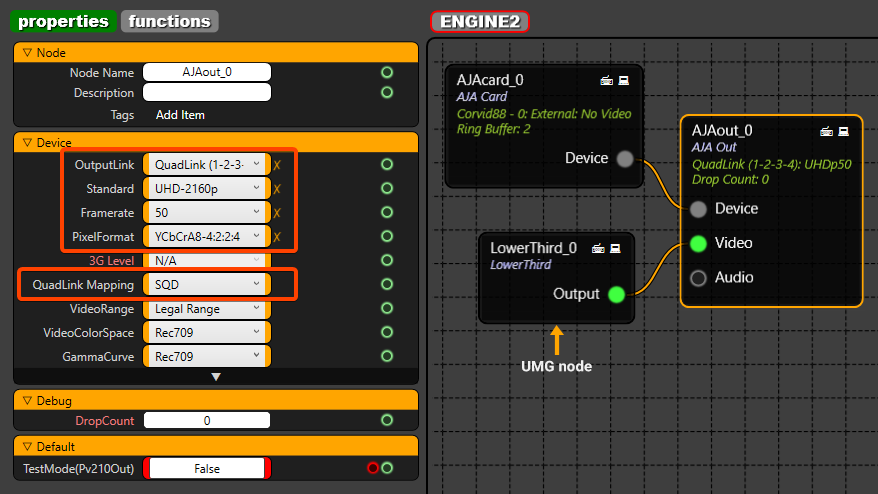
QuadLink (1-2-3-4): UHD Fill output will be sent from these ports.
QuadLink 5-6-7-8 will be set to send Key signals automatically. There is no need to do any settings for selecting Key channels.
- Standard: UHD-2160p for getting UHD output.
- Framerate: Select fps based on your program frame rate.
- PixelFormat: YCbCrA8-4:2:2:4 is the most important setting to get the alpha channel signal.
- QuadLink Mapping: Select between SQD (Square Division) and 2SI (2 Sample Interleave) based on your physical camera settings.
It is important to note that UMG node resolution must also be set to UHD (3840x2160)

Hardware Connections for Receiving Fill and Key Signals as DSK (Down Stream Keyer) to Reality Engine
Below diagram is an example to show how to connect SDI ports (Quad Link) for Fill and Key input to Reality Engine. As an example, we have choose AJA Corvid88 for Video In.
Since all the ports on Corvid88 are utilized for fill and key inputs, another AJA video card must be installed for output. For this article purpose, we will use AJA Corvid44 BNC as output
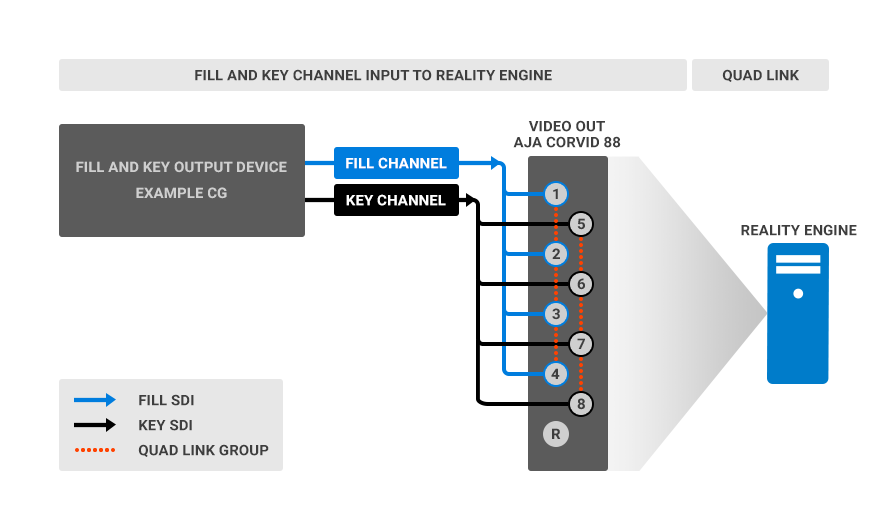
In the example above, we have grouped 1-4 and 5-8 ports for receiving fill and key signals respectively in Reality Engine, which means 1-4 ports is receiving quad-link UHD Fill signal and 5-8 ports is receiving quad-link UHD Key signal. The first group is always considered to be the Fill source and the second group is a Key source.
Software Configuration for Receiving Fill and Key Signals as DSK (Down Stream Keyer) to Reality Engine
Once the hardware connection is done, there are some properties which needs to be set in order to receive proper fill and key signals. Run your desired graphics (in UHD resolution) from external device, e.g. CG online graphics having alpha channel transparency. Then on the Reality Engines node graph, we will add the nodes as explained below:
- For input, add AJACARD and AJAOUT node to Reality Hub Nodegraph.
- Connect AJAOUT node VIDEO pin > MIXER OVERLAY pin.
- Select AJAIN node, considering that we are working with UHD quadlink source, in the properties section, select as shown below:
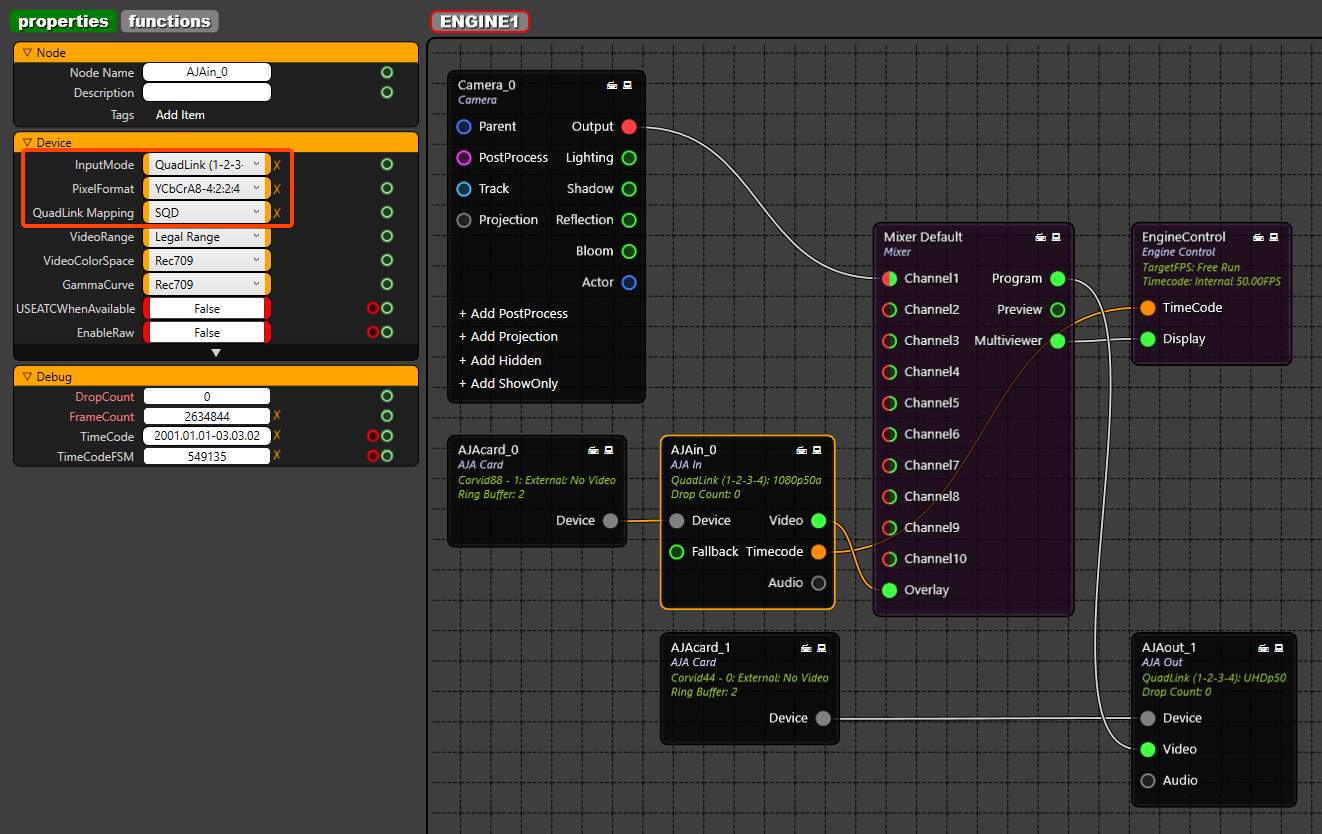
QuadLink (1-2-3-4): UHD Fill input will be received to these ports.
QuadLink 5-6-7-8 will be set to receive Key signals automatically. There is no need to do any settings for selecting Key channels.
- PixelFormat: YCbCrA8-4:2:2:4 is the most important setting to get alpha channel signal.
- QuadLink Mapping: Select between SQD (Square Division) and 2SI (2 Sample Interleave).
Since we want the CG to be shown as overlay DSK, we must connect it to OVERLAY pin of MIXER node.
Connecting it to any other pin will not receive alpha channel transparency.
Anything connected to OVERLAY pin will render on top of all the other channels in the MIXER. On the MIXER nodes' channels, you can connect your CAMERA node render or other compositing nodes. Since in this article, we are working with UHD, it is important to set the CAMERA node resolution to UHD to get UHD output from Reality Engine.
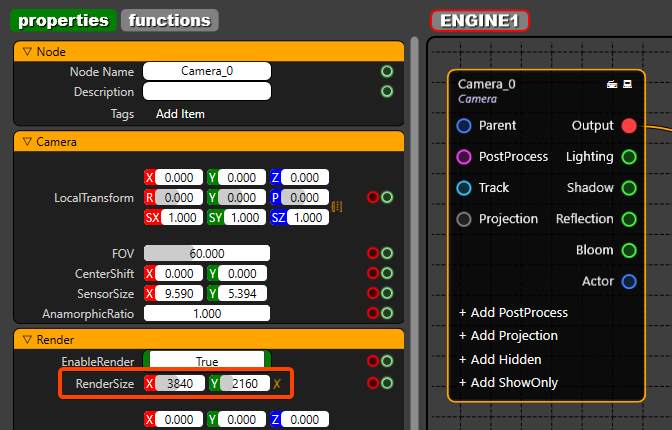
Now lets connect the output. Add another AJACARD node and AJAOUT node, (this will be Corvid 44 BNC in this article) Connect Program output from MIXER > AJAOUT node. This output will be final Program out with DSK on top of final camera render. Select AJAOUT node, and in the properties section, select as shown below:
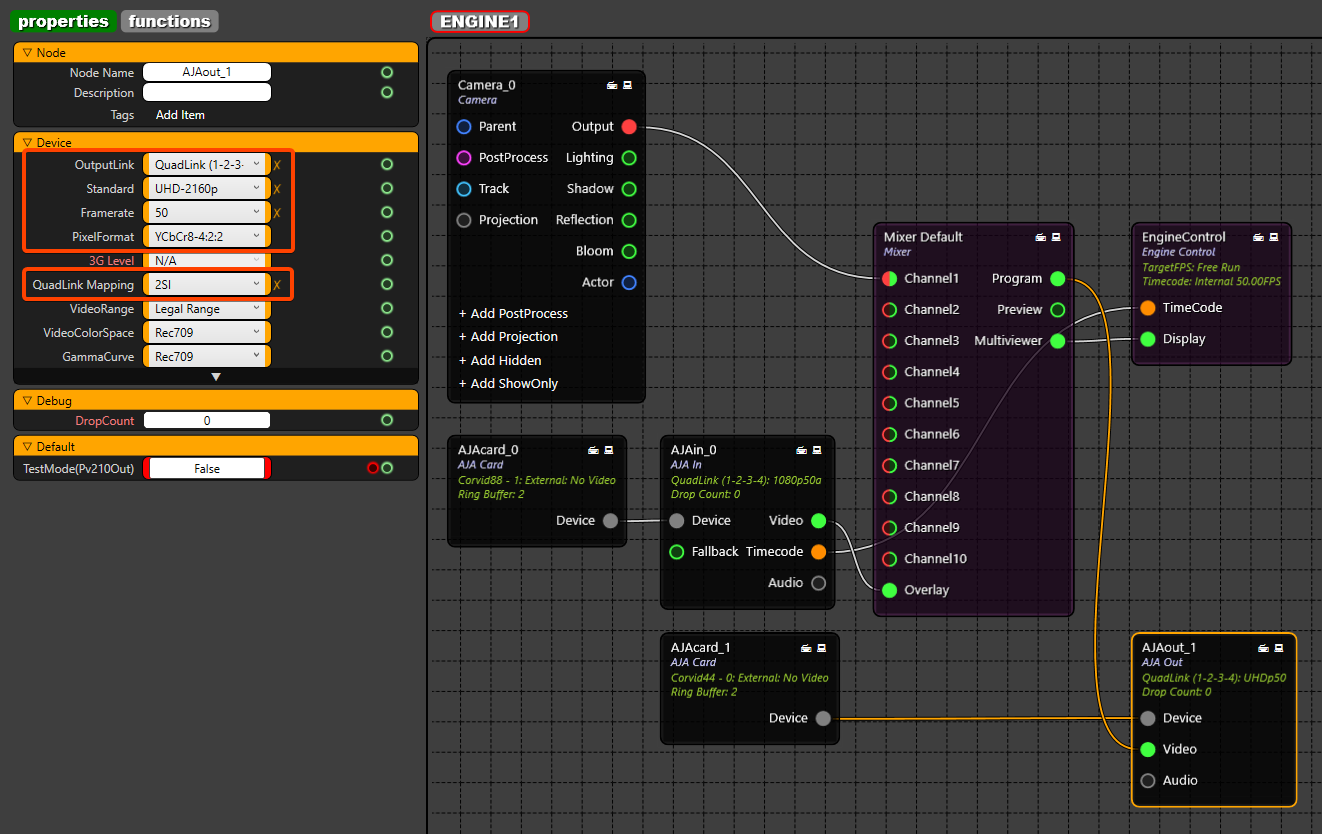
- QuadLink (1-2-3-4): This output will be final Program out with DSK on top of final camera render.
- Standard: UHD-2160p for getting UHD output.
- Framerate: Select fps based on your program framerate.
- PixelFormat: YCbCr8-4:2:2 is set as default for output.
This property is set because now we do not intend to send any alpha channel from this output.
QuadLink Mapping: Select between SQD (Square Division) and 2SI (2 Sample Interleave).