Advanced Preview Monitor
Advanced Preview Monitor (APM) is a powerful displaying interface that gives you the ability to preview your Engine scene in real-time right inside the Reality Hub user interface.
APM displays the video on the pin you selected. To access it:
- Move your mouse pointer over the
Outputpin of theCameranode and right-click - Go to Monitor 1, select Channel - A
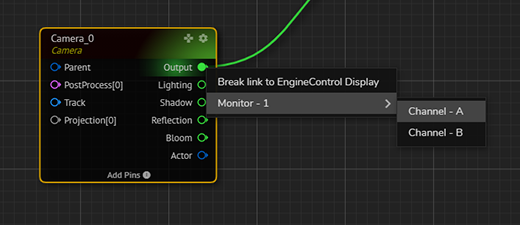
The image above shows the Advanced Preview Monitor Menu
Interface
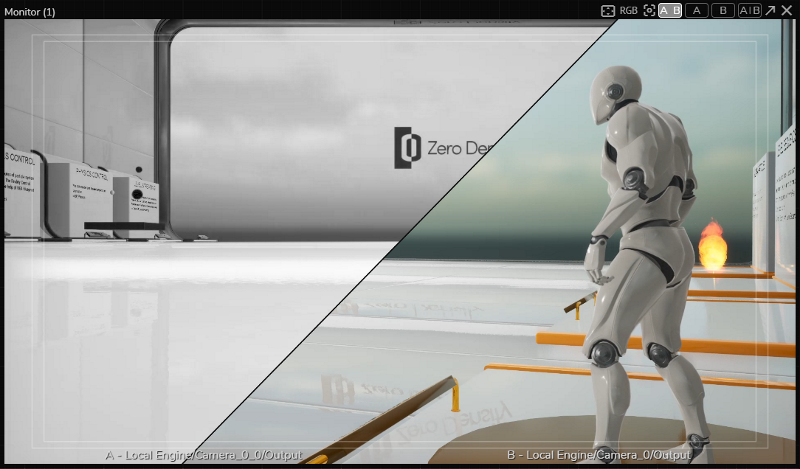
From left to right, APM buttons indicate the following features:
- Safe Area: Borders for action-safe area & title-safe area. It always shows a 16:9 widescreen aspect ratio.
- RGB: This feature allows you to display selected R, G, B, Y (Luminance) channels.
- Zoom/Pan Reset: When you select the Split View, this button gets activated and resets your pan/zoom view into its default state.
- A|B: Multiview allows you to check multiple outputs side by side.
- A: Channel A (Single view)
- B: Channel B (Single view)
- A/B: Split View allows you to check and compare multiple outputs in a unified window. With the help of a splitter, you can check and compare two videos from a 360-degree angle.
- Pop-out: This button allows you to popup APM as a new browser window. This function is helpful if you want to use APM in full screen.
info
Advanced Preview Monitor is disabled in the following conditions:
- If you are in the Live Mode. See Launcher Interface.
- Launching your project with NoSound option.
info
APM for Unreal Engine requires a different workflow. See Advanced Preview Monitor for Unreal Engine