Tutorial RGraphs
Tutorial RGraphs allow you to control Reality Engine Projects Templates such as Business Graphics, News Graphics, Channel Branding, Weather Graphics, and a project for Text Effects feature.
In the following example, we are using the Channel Branding project template along with the Tutorial - Channel Branding RGraph.
To utilize the Tutorial RGraphs:
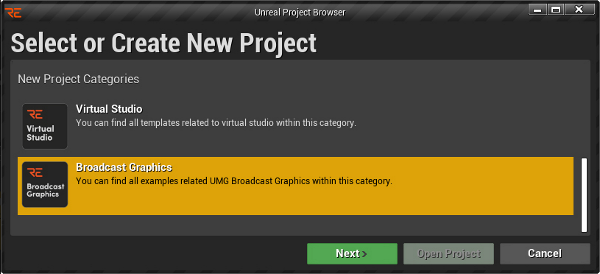
- Launch the Reality Editor
- In the Unreal Project Browser, select the Broadcast Graphics and click on the
Nextbutton as shown in the image above
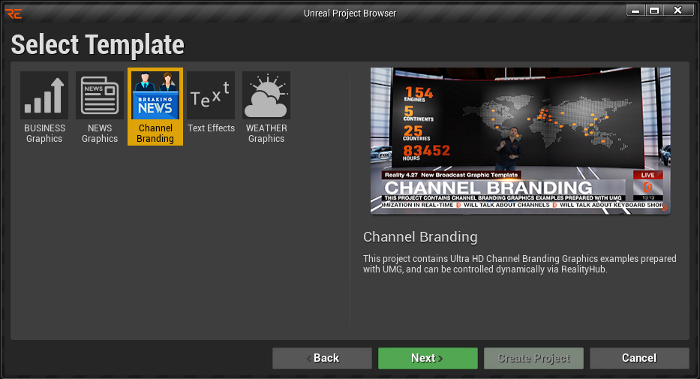
- Select the Channel Branding and click on the
Nextbutton
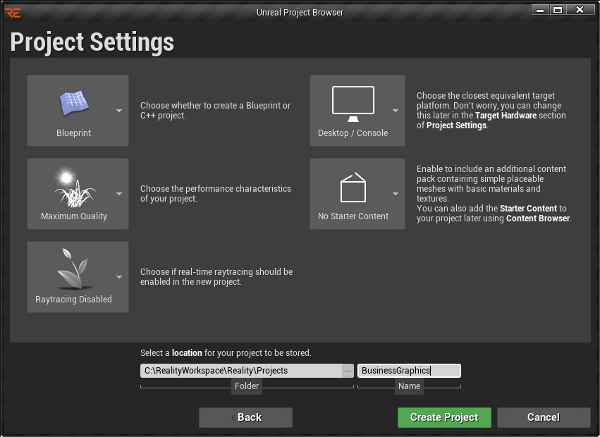
- Define your Project Settings and click on the
Create Projectbutton

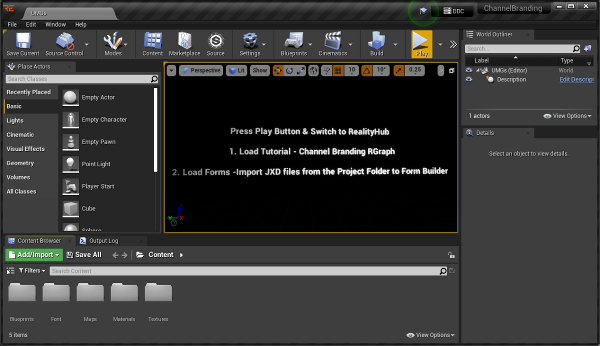
- Reality Editor is ready with the Channel Branding template, as shown in the image above. Now press to
Playbutton.
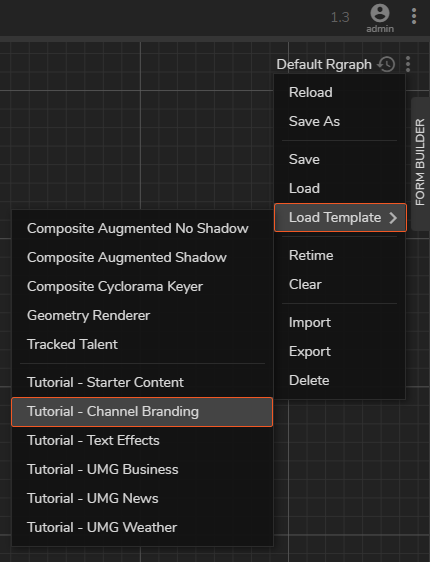
- Login to Reality Hub User Interface
- Activate the Nodegraph/Actions module
- Click on the Nodegraph Menu
- Go to Load Template and select the Tutorial - Channel Branding
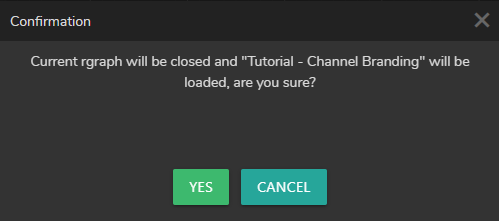
- Confirm the loading of Tutorial Channel Branding by clicking on the
Yesbutton
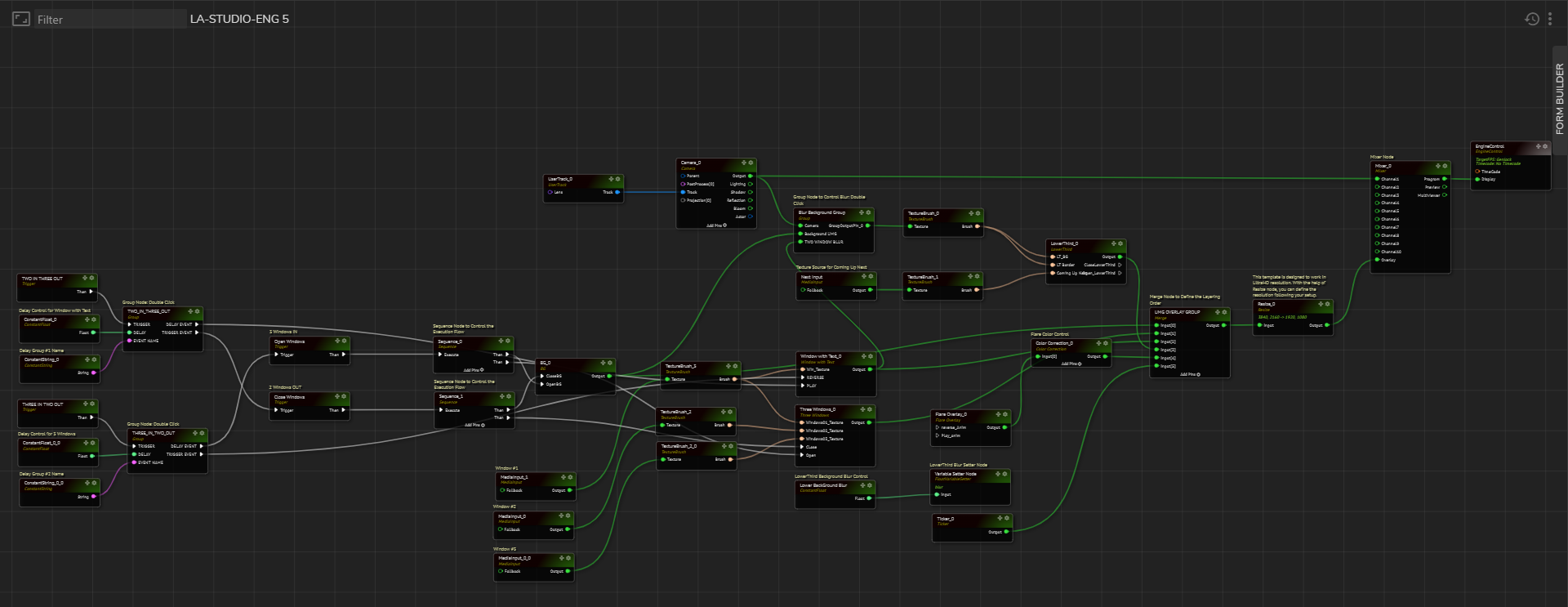
Tutorial - Channel Branding RGraph template is successfully loaded. The next step is loading the Template Form belonging to our project.
To do that:
- Activate the Form Builder module
- Click on the
Importbutton - In the Import Template Form window, click on the
Template Filebutton
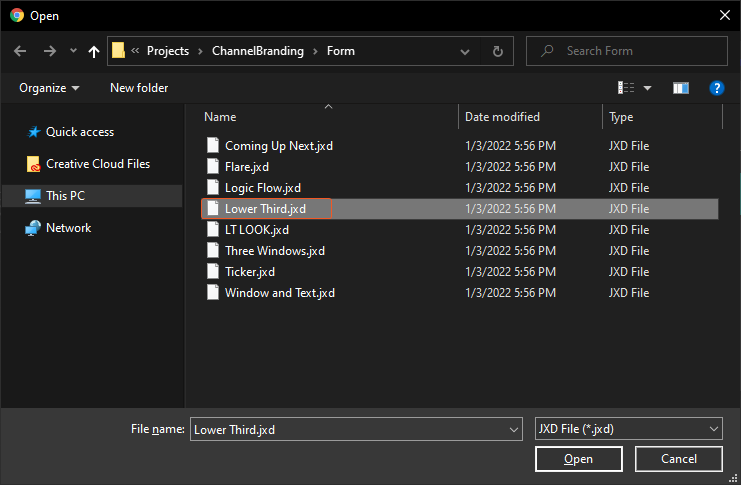
- Select the Lower Third.jxd file
The default location for the Lower Third.jxd file is C:\RealityWorkspace\Reality\Projects
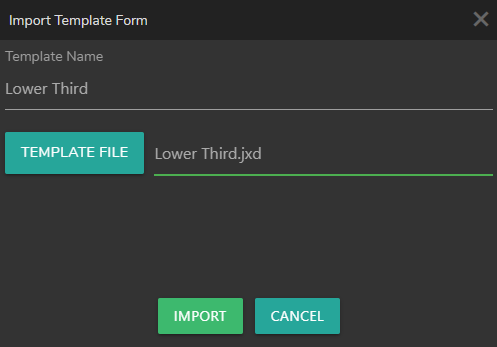
- Click on the
Importbutton
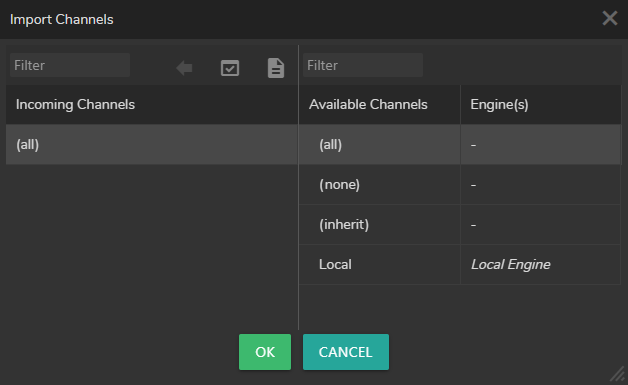
- Define the Channels and click on the
OKbutton. Last action imports the Lower Third.jxd file.
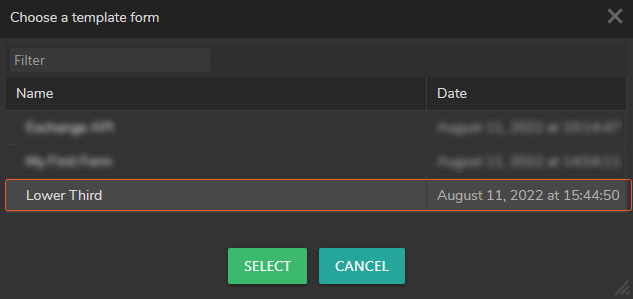
- Click on the
Open Formbutton. - Find the Lower Third template form and click on the
Selectbutton
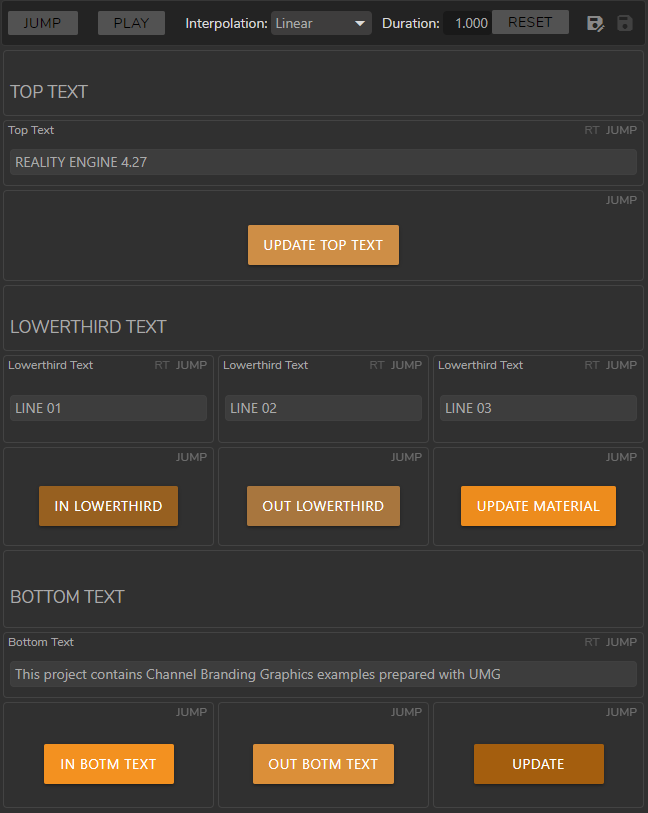
The Lower Third template form is ready. Click on the Save button on the top right corner.
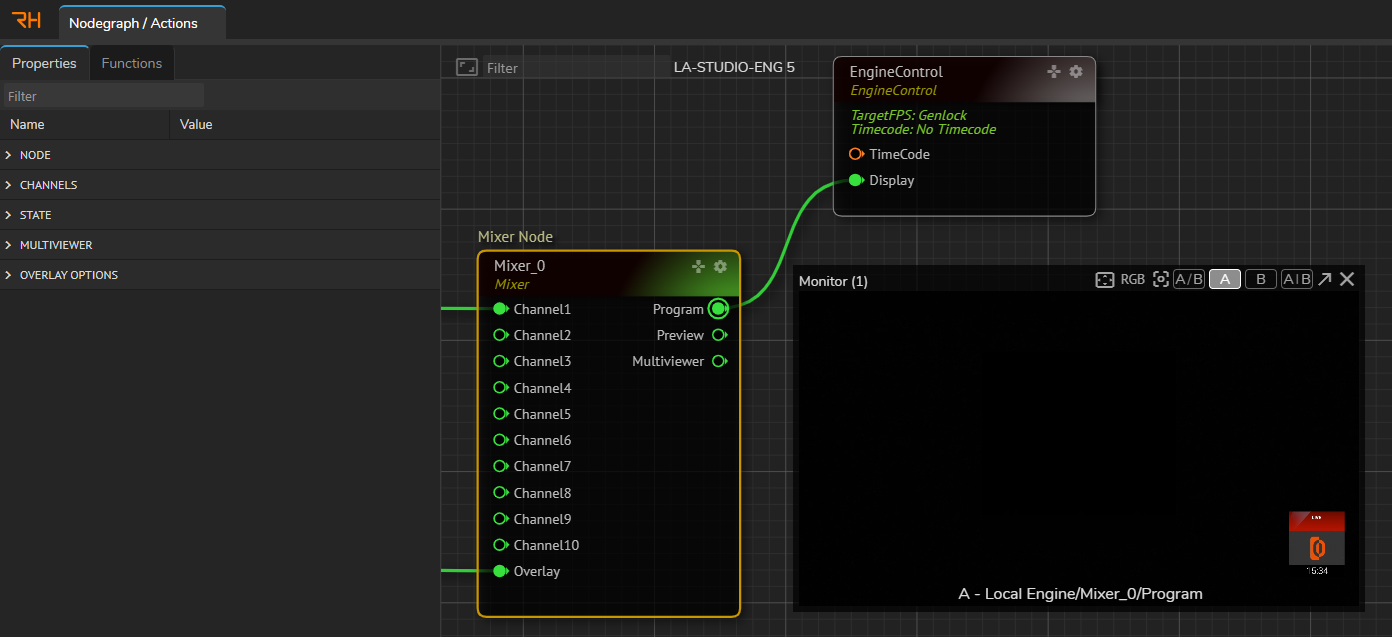
- In the Nodegraph, select the
Mixernode, right-click on itsProgramoutput pin, go to Monitor -1, and select the Channel - A
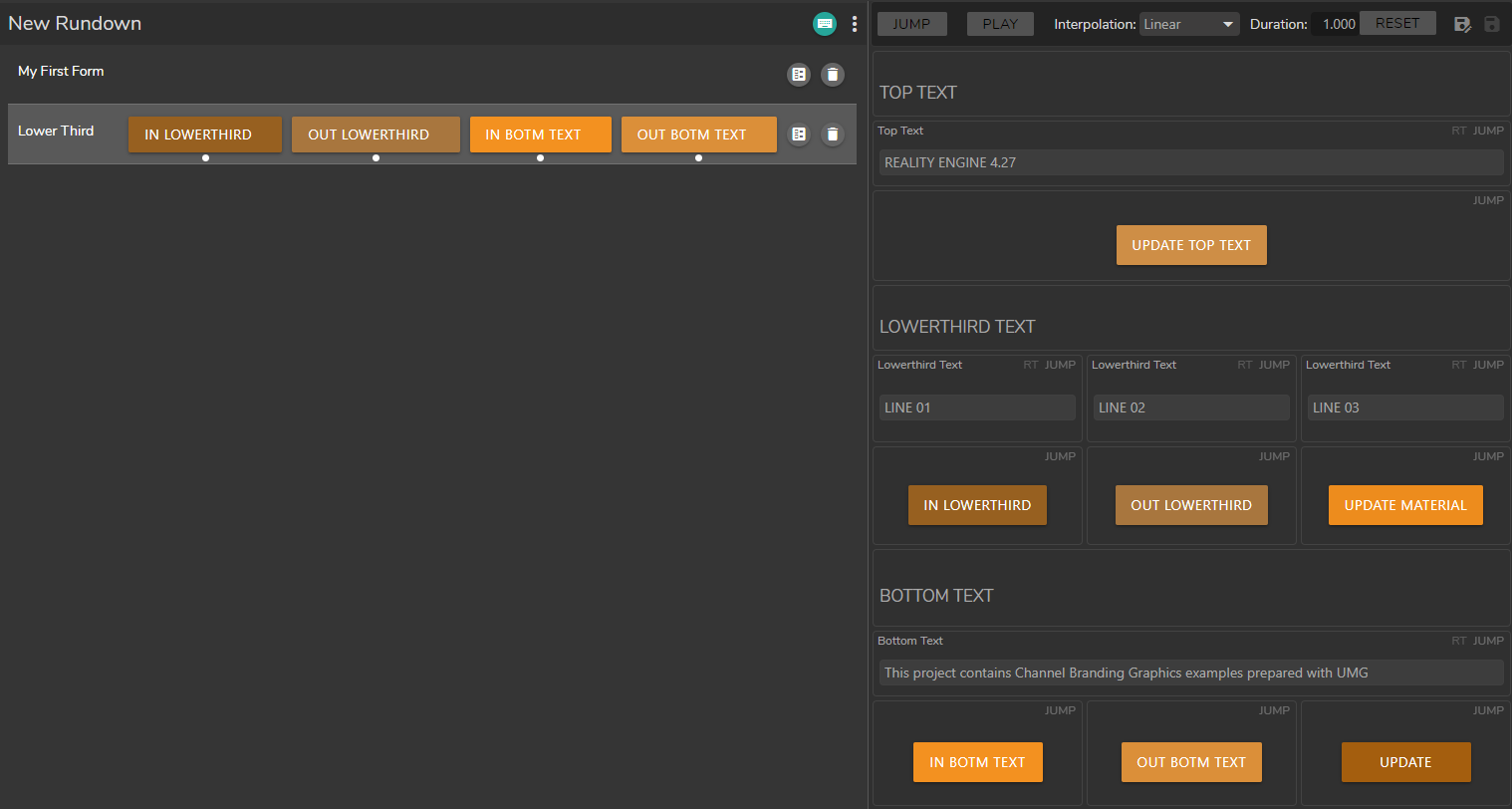
- Activate the Playout module
- Find the Lower Third template form in the Playout Template Form Area.
- Drag and drop the Lower Third to Rundown area
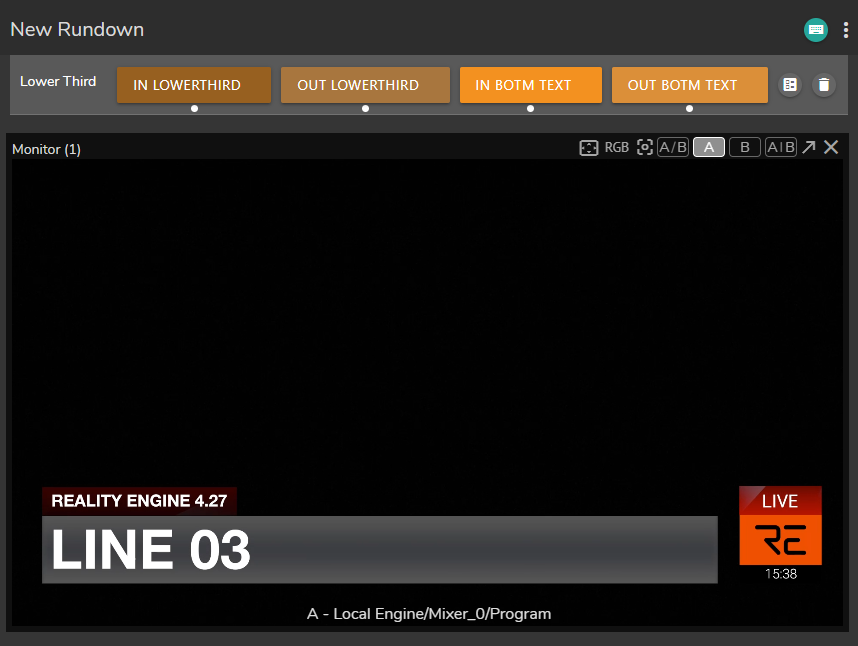
- Click on the
IN BOTM TEXTbutton inside the Rundown. As the image above shows, Lower Third is updated and transmitting your design.
You can customize the Channel Branding by adding different properties and functions within the project's scope.