Keyer FOV Softness
Keyer FOV (Field Of View) Softness Node manipulates the edge softness level of keyed source relatively in accordance to the Camera Lens FOV. This creates perfect pixel softness with the FOV range to get perfect keying at every field of view step. Lower the FOV value will generate closer view of the image which means that the keyed source looks bigger and the pixels on the edges are more softer to compensate its FOV range.
Similarly opposite to that, greater the FOV value will generate wider view of the image which means that the keyed source now looks smaller automatically making the edges less soft and it will avoid clipping the edges using exact softness value. Let's understand how to use KeyerFOVSoftness node and connect pins on the node graph.
- Add the new KEYERFOVSOFTNESS node to the graph. (Considering that all other required nodes are already saturated on node graph with its pins connected).
KeyerFOVSoftness node can be found under "Keying" category.
The node is added with default input and output pins, now we have to add some pins to these 3 nodes KeyerFOVSoftness, Reality Keyer and, Tracking (in this example, our Tracking node is named as Camera Track), which are already on the node graph.
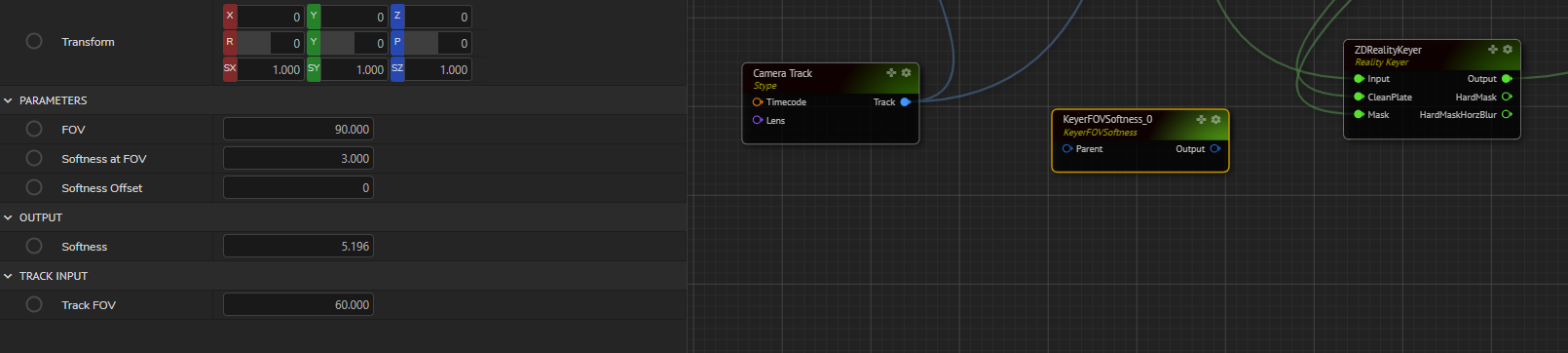
- Select
KeyerFOVSoftnessnode and in its properties section, enable Output Green pin ofSoftnessin theOutputsection and enable Input Red pin ofTrackFOVin thepTrack Inputsection, as shown below:
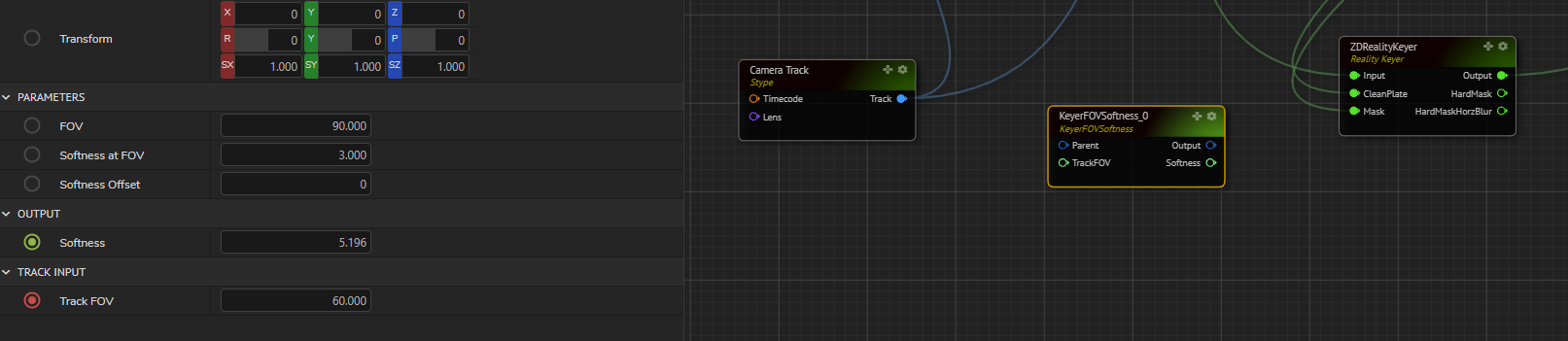
The input and output pins (TrackFOV and Softness respectively) are now generated on the KeyerFOVSoftness node.
- Select the
Trackingnode (in this example, ourTrackingnode is named as Camera Track), and enable the FOV Green Output pin.

The output pin FOV is now generated on the KeyerFOVSoftness node.
- Select the REALITY KEYER node and enable the SOFTNESS Red Input pin.

The input pin is now generated on the Reality Keyer node.
Now it's time to connect the pins between these 3 nodes.
- Connect
CameraTrackFOVoutput pin toTrackFOVinput pin ofKeyerFOVSoftnessnode. - Connect
Softnessoutput pin of theKeyerFOVSoftnessnode toInputpin of theReality Keyer
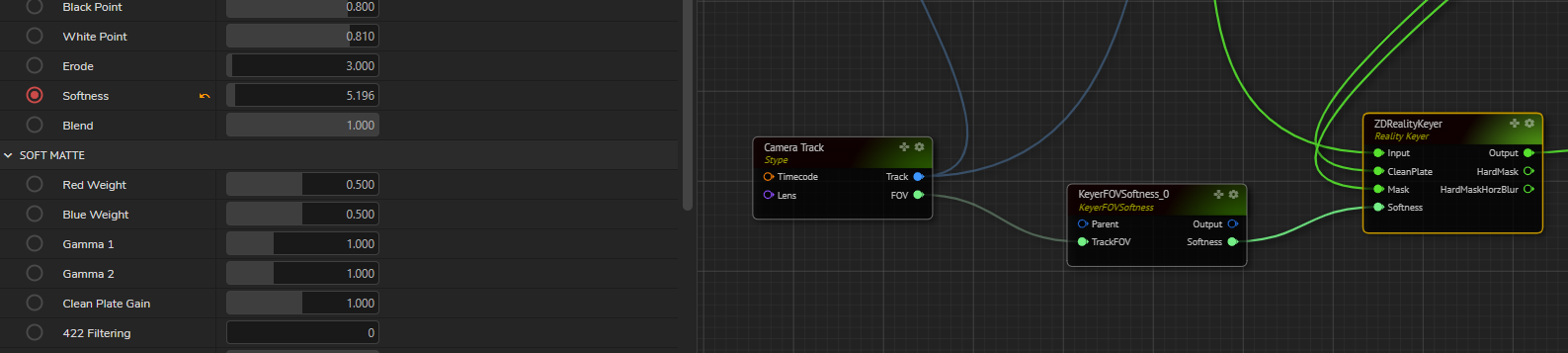
KeyerFOVSoftness connections have been established on this node graph pipeline. Now the Track FOV property is linked with the Softness property, so whenever the lens FOV value changes, you will notice that the Softness value is relatively changed for the keyer.
Lower the TrackFOV value, greater the Softness value and greater the TrackFOV value, lower the Softness value.