Asset Migration to Another Project
When working with multiple projects, sometimes an asset needs to be used in another project. In this tutorial, the piano will be migrated from one project to another.
- In your Content Browser, find the folder that contains all the materials, meshes, textures... etc:

- Right-click on this Piano folder and click on MIGRATE

- When you click on MIGRATE, the Asset Report window will show the content to be migrated. Please click OK
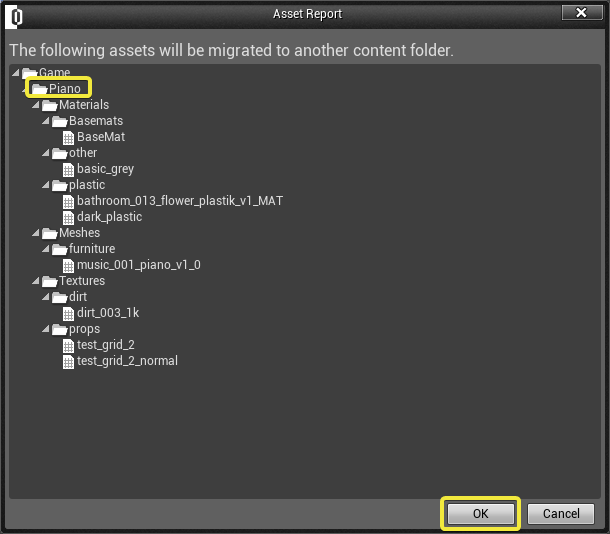
- Go to the Content folder of the project that you want to migrate this asset to and click SELECT FOLDER
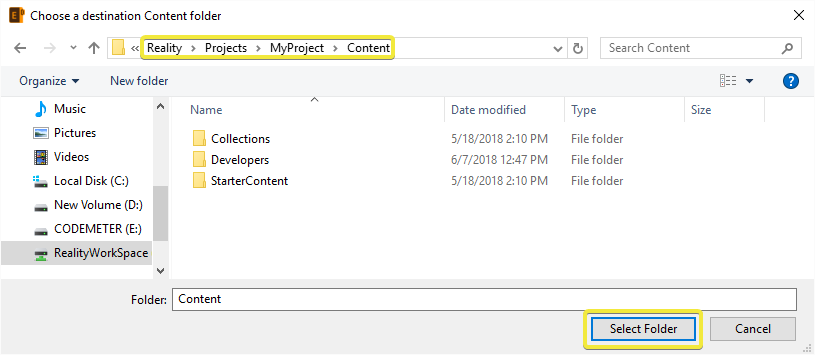
- The migration will start and you will receive on the right bottom of the screen.
- Now open the project that the asset was migrated on Reality Editor, notice that there is a Piano Folder under Content Folder:
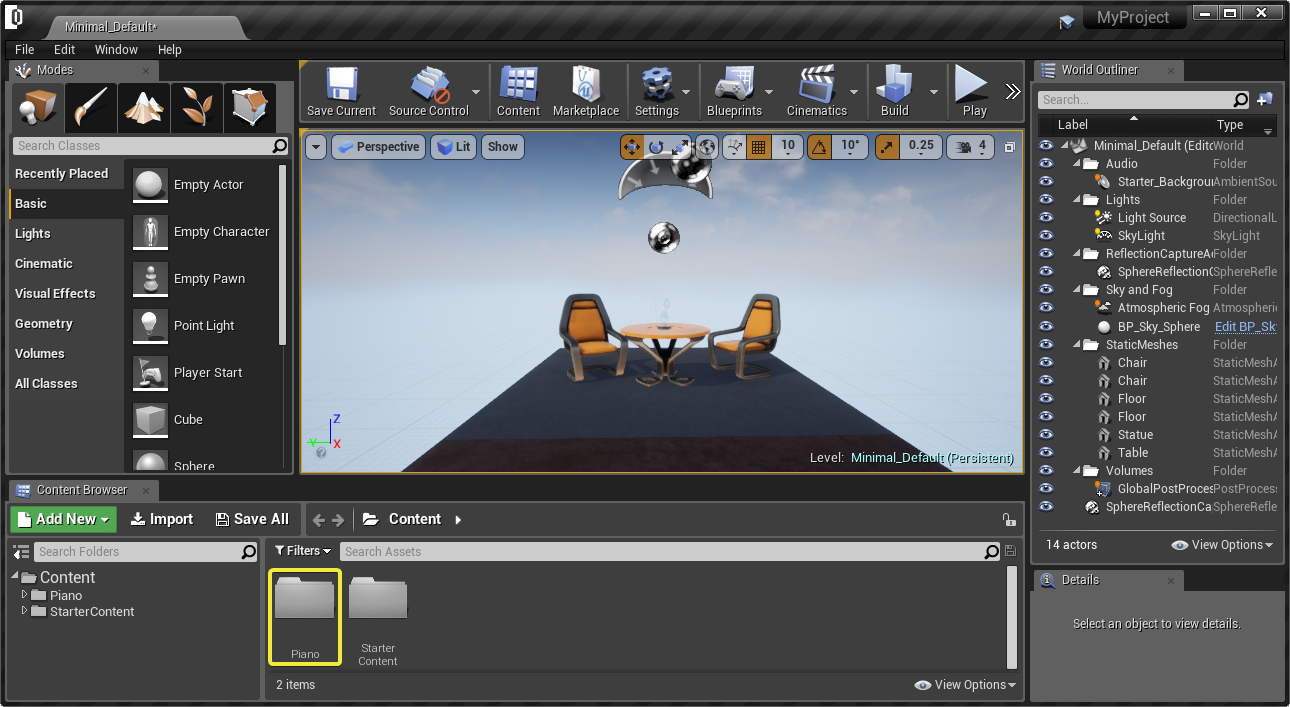
- Go to the furniture folder and drag and drop the piano asset on the set

warning
Copy+Paste is not a good idea.