Changing ZDText with Dynamic String
In this tutorial, we will change the text on Reality Setup. We attach ZD TEXT COMPONENT into our Actor instance.
This tutorial focuses on three basic topics:
- Using of ZD Actor
- Using of ZD Text Component
- Using Function Exposing
Getting Started
- Click BLUEPRINT CLASS
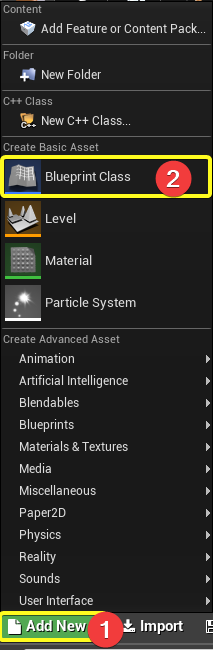
- Select Actor.
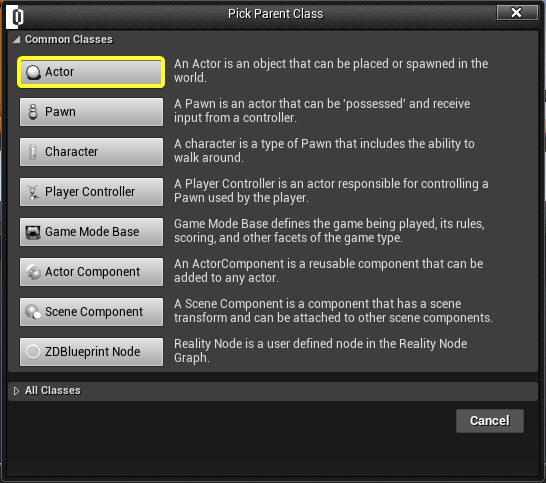
- Rename it as TextActor. Double click to open it.
- Click ADD COMPONENT + ZD ACTOR on Components tab.
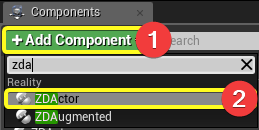
- Click ADD COMPONENT + ZD ACTOR on Components tab.
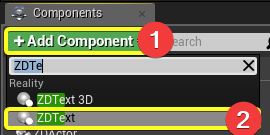
- Click on ZD TEXT on Components tab. Under Zero Density category, select a font from your file path. Select a material.
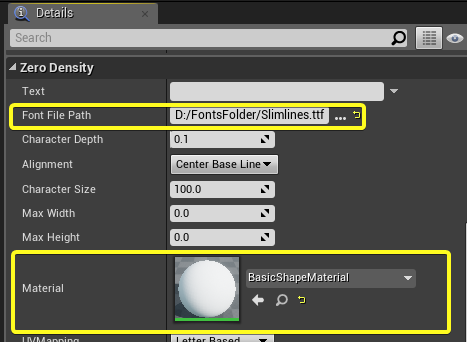
- Click on ADD NEW and then FUNCTION
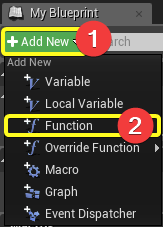
- Change function name as Text Changer Function
- Click on function that we created, on the Details Panel(On the right side). Click on ➕ button and add new parameter as "Text Parameter".
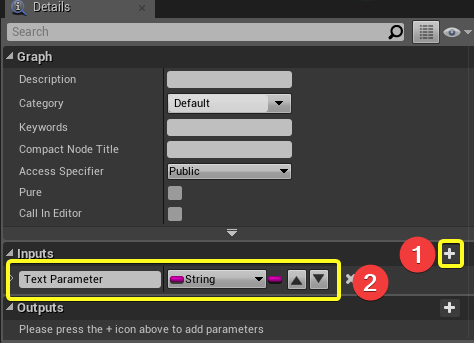
- Connect the nodes as shown in below. You can right click into the space and search for nodes.
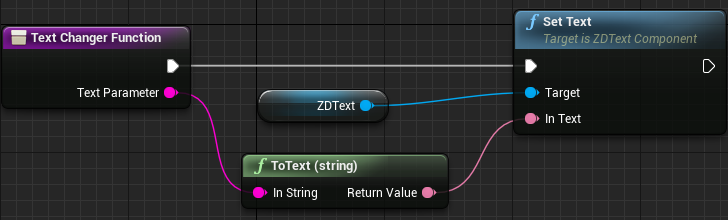
- Click COMPILE and SAVE

- Put your TextActor to the level.
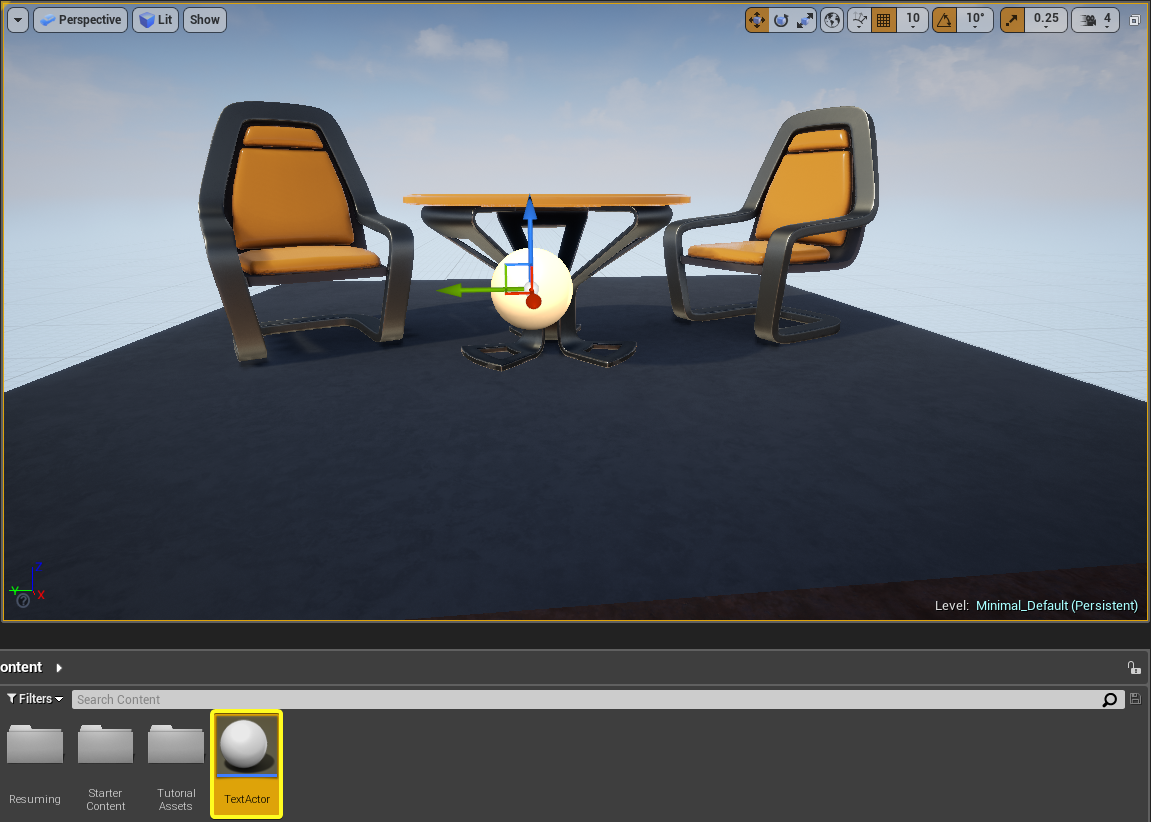
- Launch Reality Setup.
- Click PLAY on top menu.

- Open Reality Setup. Click on TestActor. Open Function Tab. Change Text Parameter as Reality. And click Execute button.
warning
When you change the variable of text, you should press enter or click an empty area to apply your changes.
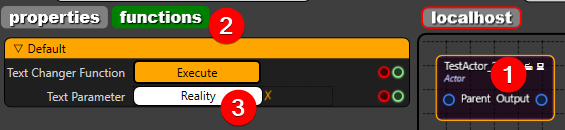
- The text will be changed regarding to Text Parameter

Conclusion
We learned how to use ZD TEXT component and exposing functions to the Reality API.